Running your Test Program
Aperçu
You should create and download a Test Program as described for your programming language:
Opération par l’intermédiaire d’un câble
Running your test program while tethered to the Driver Station via ethernet or USB cable will confirm the program was successfully deployed and that the driver station and roboRIO are properly configured.
Le roboRIO doit être mis sous tension et connecté au PC via Ethernet ou USB.
Starting the FRC Driver Station
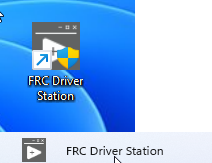
L’application FRC® Driver Station peut être lancée en double-cliquant sur l’icône localisée sur le bureau ou en sélectionnant Démarrer-> Tous les programmes-> FRC Driver Station.
Setting Up the Driver Station
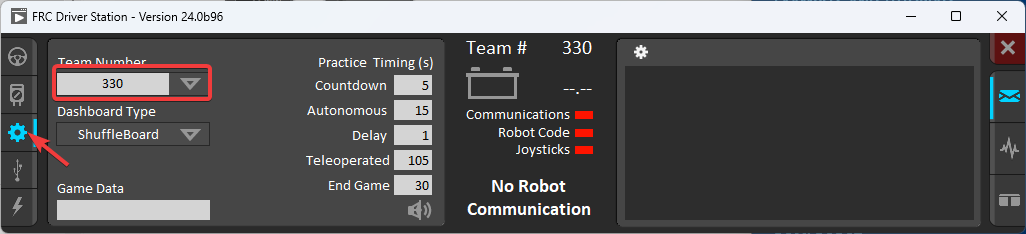
L’application DS doit être configurée à votre numéro d’équipe afin de se connecter à votre robot. Pour ce faire, cliquez sur l’onglet Setup, puis entrez votre numéro d’équipe dans la zone Team number. Appuyez sur Return ou cliquez en dehors de la zone pour que le paramètre prenne effet.
PCs will typically have the correct network settings for the DS to connect to the robot already, but if not, make sure your Network adapter is set to DHCP.
Confirm Connectivity
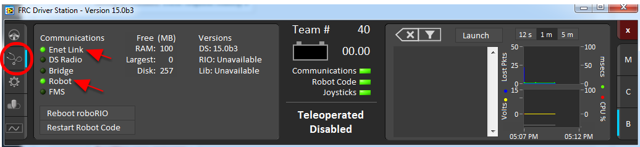
Tethered
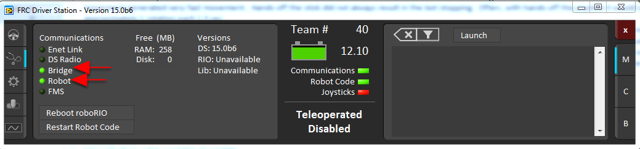
Sans fil
Using the Driver Station software, click Diagnostics and confirm that the Enet Link (or Robot Radio led, if operating wirelessly) and Robot leds are green.
Faire fonctionner le robot
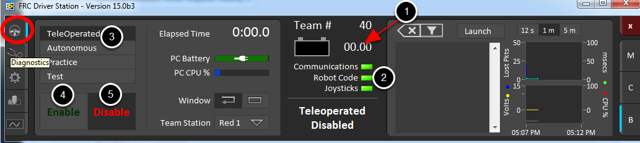
Cliquer sur l’onglet Operation
Confirmer que la tension de la batterie s’affiche
Les indicateurs Communications, Code Robot et Joysticks sont verts.
Put the robot in Teleop Mode
Cliquez sur Enable. Actionnez les joysticks et observez comment le robot réagit.
Cliquez sur Disable
Fonctionnement sans fil
Before attempting wireless operation, tethered operation should have been confirmed as described in Tethered Operation. Running your test program while connected to the Driver Station via WiFi will confirm that the access point is properly configured.
Configuration du point d’accès
Consultez l’article Programmer votre radio pour plus de détails sur la configuration de la radio robot en vue d’une utilisation comme point d’accès.
After configuring the access point, connect the driver station wirelessly to the robot. The SSID will be your team number (as entered in the Bridge Configuration Utility). If you set a key when using the Bridge Configuration Utility you will need to enter it to connect to the network. Make sure the computer network adapter is set to DHCP (« Obtain an IP address automatically »).
You can now confirm wireless operation using the same steps in Confirm Connectivity and Operate the Robot above.