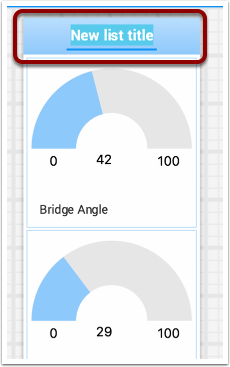Utilisation des listes
Lists in Shuffleboard are sets of tiles grouped together in a vertical layout, making it visually obvious that those tiles are related. In addition, tiles in lists take up less screen space than individual tiles:
Tiles in lists don’t have individual header labels; they instead have smaller labels within their list entries.
Individual tiles placed together create gaps between one another; lists have smaller gaps between tiles.
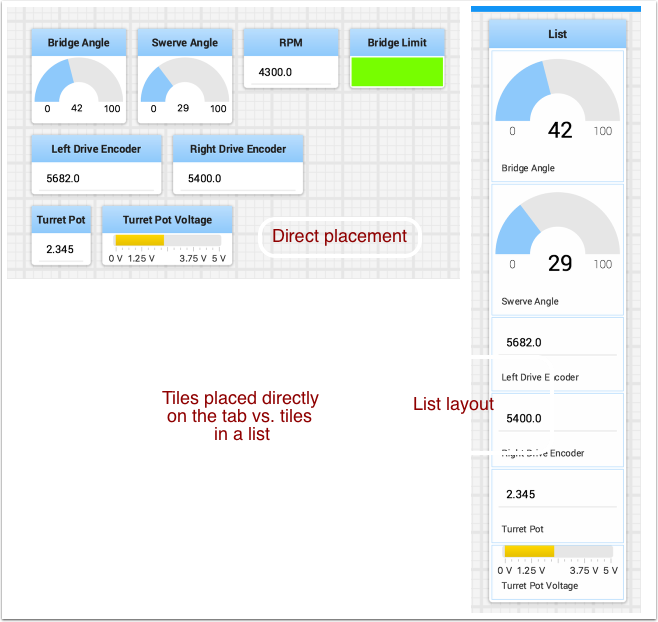
Création d’une liste
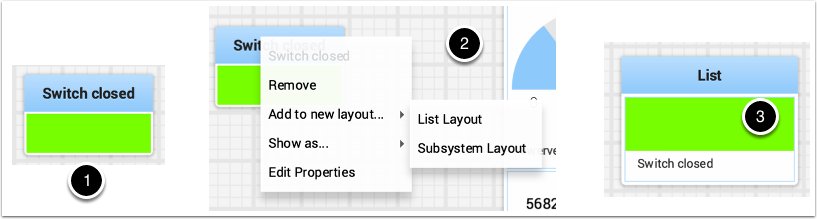
A list can be created as follows:
Right-click on the tile that should be first in the list.
Select « Add to new layout… », then « List Layout » from the popup menu.
A new list will be created labeled « List », and the tile will be at the top of it.
Note that tiles in lists do not have header labels; their label is at the bottom of their list entry.
Adding tiles to/removing tiles from a list
A tile can be added to an existing list as follows:
Identify the list and the tile to be added.
Drag the new tile onto the list.
The tile will be added to the list. If the current list size is too small to show it, the tile will be added to the list off-screen and a vertical scrollbar will be added if not already present.
A tile can be removed from a list by following the process in reverse:
Identify the list and the tile within it to be removed.
Drag the tile out of the list and place it anywhere with free space.
The tile will be removed from the list and placed at that location.
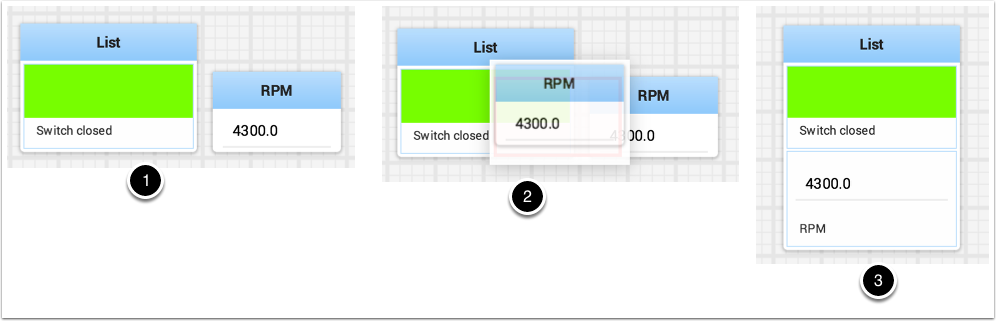
Réorganisation des vignettes dans une liste
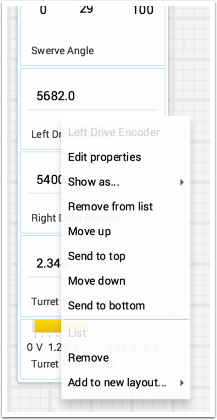
Tiles in a list can be rearranged by right-clicking on the tile and selecting:
Move up moves the tile towards the top of the list.
Move down moves the tile towards the bottom of the list.
Send to top moves the tile to the top of a list.
Send to bottom moves the tile to the bottom of a list.
There are two buttons labeled Remove, and each button does:
The top Remove button (above the pinline; section of dropdown with grayed-out tile label) deletes the tile from the Shuffleboard layout.
The bottom Remove button (below the pinline; section of dropdown with grayed-out list label) deletes the list and all tiles inside it from the Shuffleboard layout.
If you want to take an entry out of a list without deleting it, see Adding tiles to/removing tiles from a list.
Renommer une liste
You can rename a list by double-clicking on the list label and changing the name. Click outside the label to save changes.