Elección de un programa autónomo
A menudo, los equipos tienen más de un programa autónomo, ya sea por razones competitivas o para probar software nuevo. Los programas a menudo varían agregando cosas como retrasos de tiempo, diferentes estrategias, etc. Los métodos para elegir la estrategia a ejecutar generalmente involucran interruptores, botones de joystick, perillas u otras entradas basadas en hardware.
With the SmartDashboard you can simply display a widget on the screen to choose the autonomous program that you would like to run. And with command based programs, that program is encapsulated in one of several commands. This article shows how to select an autonomous program with only a few lines of code and a nice looking user interface, with examples for both TimedRobot and Command-Based Robots.
TimedRobot
Creating SendableChooser Object
In Robot.java / Robot.h, create a variable to hold a reference to a SendableChooser object. Two or more auto modes can be added by creating strings to send to the chooser. Using the SendableChooser, one can choose between them. In this example, Default and My Auto are shown as options. You will also need a variable to store which auto has been chosen, m_autoSelected.
private static final String kDefaultAuto = "Default";
private static final String kCustomAuto = "My Auto";
private String m_autoSelected;
private final SendableChooser<String> m_chooser = new SendableChooser<>();
frc::SendableChooser<std::string> m_chooser;
const std::string kAutoNameDefault = "Default";
const std::string kAutoNameCustom = "My Auto";
std::string m_autoSelected;
import wpilib
self.defaultAuto = "Default"
self.customAuto = "My Auto";
self.chooser = wpilib.SendableChooser()
Setting Up Options
The chooser allows you to pick from a list of defined elements, in this case the strings we defined above. In robotInit, add your options created as strings above using setDefaultOption or addOption. setDefaultOption will be the one selected by default when the dashboard starts. The putData function will push it to the dashboard on your driver station computer.
public void robotInit() {
m_chooser.setDefaultOption("Default Auto", kDefaultAuto);
m_chooser.addOption("My Auto", kCustomAuto);
SmartDashboard.putData("Auto choices", m_chooser);
}
void Robot::RobotInit() {
m_chooser.SetDefaultOption(kAutoNameDefault, kAutoNameDefault);
m_chooser.AddOption(kAutoNameCustom, kAutoNameCustom);
frc::SmartDashboard::PutData("Auto Modes", &m_chooser);
}
from wpilib import SmartDashboard
self.chooser.setDefaultOption("Default Auto", self.defaultAuto)
self.chooser.addOption("My Auto", self.customAuto)
SmartDashboard.putData("Auto choices", self.chooser)
Running Autonomous Code
Now, in autonomousInit and autonomousPeriodic, you can use the m_autoSelected variable to read which option was chosen, and change what happens during the autonomous period.
@Override
public void autonomousInit() {
m_autoSelected = m_chooser.getSelected();
System.out.println("Auto selected: " + m_autoSelected);
}
/** This function is called periodically during autonomous. */
@Override
public void autonomousPeriodic() {
switch (m_autoSelected) {
case kCustomAuto:
// Put custom auto code here
break;
case kDefaultAuto:
default:
// Put default auto code here
break;
}
}
void Robot::AutonomousInit() {
m_autoSelected = m_chooser.GetSelected();
fmt::print("Auto selected: {}\n", m_autoSelected);
if (m_autoSelected == kAutoNameCustom) {
// Custom Auto goes here
} else {
// Default Auto goes here
}
}
void Robot::AutonomousPeriodic() {
if (m_autoSelected == kAutoNameCustom) {
// Custom Auto goes here
} else {
// Default Auto goes here
}
}
def autonomousInit(self):
self.autoSelected = self.chooser.getSelected()
print("Auto selected: " + self.autoSelected)
def autonomousPeriodic(self):
match self.autoSelected:
case self.customAuto:
# Put custom auto code here
case _:
# Put default auto code here
Command-Based
Nota
The code snippets shown below are part of the HatchbotTraditional example project (Java, C++, Python):
Creación del objeto SendableChooser
En RobotContainer, crea una variable para mantener una referencia a un objeto SendableChooser. Se pueden crear dos o más comandos y almacenarlos en nuevas variables. Usando el SendableChooser, se puede elegir entre ellos. En este ejemplo, se muestran como opciones SimpleAuto y ComplexAuto.
// A simple auto routine that drives forward a specified distance, and then stops.
private final Command m_simpleAuto =
new DriveDistance(
AutoConstants.kAutoDriveDistanceInches, AutoConstants.kAutoDriveSpeed, m_robotDrive);
// A complex auto routine that drives forward, drops a hatch, and then drives backward.
private final Command m_complexAuto = new ComplexAuto(m_robotDrive, m_hatchSubsystem);
// A chooser for autonomous commands
SendableChooser<Command> m_chooser = new SendableChooser<>();
// The autonomous routines
DriveDistance m_simpleAuto{AutoConstants::kAutoDriveDistanceInches,
AutoConstants::kAutoDriveSpeed, &m_drive};
ComplexAuto m_complexAuto{&m_drive, &m_hatch};
// The chooser for the autonomous routines
frc::SendableChooser<frc2::Command*> m_chooser;
// The autonomous routines
frc2::CommandPtr m_simpleAuto = autos::SimpleAuto(&m_drive);
frc2::CommandPtr m_complexAuto = autos::ComplexAuto(&m_drive, &m_hatch);
// The chooser for the autonomous routines
frc::SendableChooser<frc2::Command*> m_chooser;
# A simple auto routine that drives forward a specified distance, and then stops.
self.simpleAuto = DriveDistance(
constants.kAutoDriveDistanceInches, constants.kAutoDriveSpeed, self.drive
)
# A complex auto routine that drives forward, drops a hatch, and then drives backward.
self.complexAuto = ComplexAuto(self.drive, self.hatch)
# Chooser
self.chooser = wpilib.SendableChooser()
Configuración de SendableChooser
Imagine que tiene dos programas autónomos para elegir y que están encapsulados en los comandos SimpleAuto y ComplexAuto. Para elegir entre ellos:
En RobotContainer, cree un objeto SendableChooser y agregue instancias de los dos comandos. Puede haber cualquier número de comandos, y el agregado como predeterminado (setDefaultOption), se convierte en el que se selecciona inicialmente. Tenga en cuenta que cada comando se incluye en una llamada al método setDefaultOption() o addOption() en la instancia de SendableChooser.
// Add commands to the autonomous command chooser
m_chooser.setDefaultOption("Simple Auto", m_simpleAuto);
m_chooser.addOption("Complex Auto", m_complexAuto);
// Add commands to the autonomous command chooser
m_chooser.SetDefaultOption("Simple Auto", &m_simpleAuto);
m_chooser.AddOption("Complex Auto", &m_complexAuto);
// Add commands to the autonomous command chooser
// Note that we do *not* move ownership into the chooser
m_chooser.SetDefaultOption("Simple Auto", m_simpleAuto.get());
m_chooser.AddOption("Complex Auto", m_complexAuto.get());
# Add commands to the autonomous command chooser
self.chooser.setDefaultOption("Simple Auto", self.simpleAuto)
self.chooser.addOption("Complex Auto", self.complexAuto)
Then, publish the chooser to the dashboard:
// Put the chooser on the dashboard
SmartDashboard.putData(m_chooser);
// Put the chooser on the dashboard
frc::SmartDashboard::PutData(&m_chooser);
from wpilib import SmartDashboard
# Put the chooser on the dashboard
SmartDashboard.putData(chooser)
Iniciar un comando autónomo
En Robot.java, cuando comienza el período autónomo, el objeto SendableChooser es sondeado para obtener el comando seleccionado y ese comando debe ser programado.
public Command getAutonomousCommand() {
return m_chooser.getSelected();
}
public void autonomousInit() {
m_autonomousCommand = m_robotContainer.getAutonomousCommand();
// schedule the autonomous command (example)
if (m_autonomousCommand != null) {
m_autonomousCommand.schedule();
}
}
frc2::Command* RobotContainer::GetAutonomousCommand() {
// Runs the chosen command in autonomous
return m_chooser.GetSelected();
}
void Robot::AutonomousInit() {
m_autonomousCommand = m_container.GetAutonomousCommand();
if (m_autonomousCommand != nullptr) {
m_autonomousCommand->Schedule();
}
}
def getAutonomousCommand(self) -> commands2.Command:
return self.chooser.getSelected()
def autonomousInit(self) -> None:
"""This autonomous runs the autonomous command selected by your RobotContainer class."""
self.autonomousCommand = self.container.getAutonomousCommand()
if self.autonomousCommand:
self.autonomousCommand.schedule()
Ejecución del planificador durante el modo autónomo
In Robot.java, this will run the scheduler every driver station update period (about every 20ms) and cause the selected autonomous command to run. In Python the scheduler runs automatically when TimedCommandRobot is used.
Nota
La ejecución del planificador puede ocurrir en la función autonomPeriodic() o robotPeriodic(), ambas funcionarán de manera similar en modo autónomo.
40 @Override
41 public void robotPeriodic() {
42 CommandScheduler.getInstance().run();
43 }
29void Robot::RobotPeriodic() {
30 frc2::CommandScheduler::GetInstance().Run();
31}
Cancelación del mando autónomo
En Robot.java, cuando comience el período de teleoperado, se cancelará el comando autónomo.
78 @Override
79 public void teleopInit() {
80 // This makes sure that the autonomous stops running when
81 // teleop starts running. If you want the autonomous to
82 // continue until interrupted by another command, remove
83 // this line or comment it out.
84 if (m_autonomousCommand != null) {
85 m_autonomousCommand.cancel();
86 }
87 }
56void Robot::TeleopInit() {
57 // This makes sure that the autonomous stops running when
58 // teleop starts running. If you want the autonomous to
59 // continue until interrupted by another command, remove
60 // this line or comment it out.
61 if (m_autonomousCommand != nullptr) {
62 m_autonomousCommand->Cancel();
63 m_autonomousCommand = nullptr;
64 }
65}
51 def teleopInit(self) -> None:
52 # This makes sure that the autonomous stops running when
53 # teleop starts running. If you want the autonomous to
54 # continue until interrupted by another command, remove
55 # this line or comment it out.
56 if self.autonomousCommand:
57 self.autonomousCommand.cancel()
Pantalla SmartDashboard
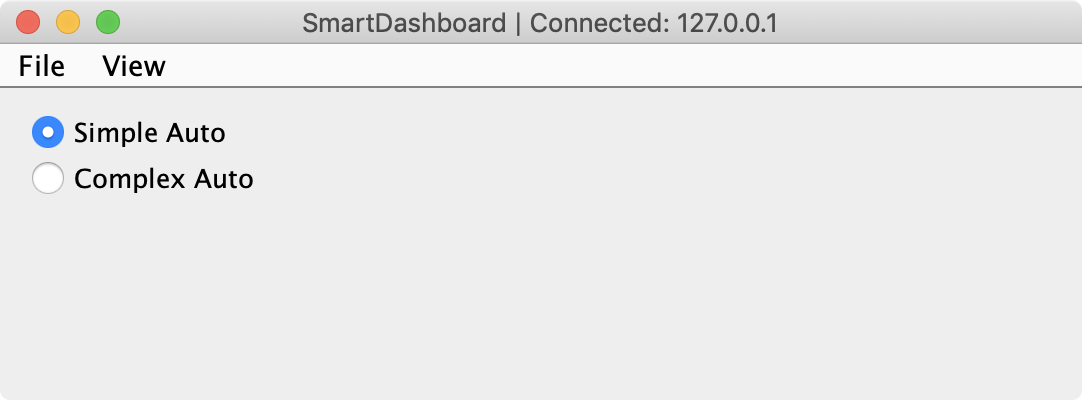
Cuando se ejecuta SmartDashboard, las opciones del SendableChooser se muestran automáticamente. Simplemente puede elegir una opción antes de que comience el período autónomo y se ejecutará el comando correspondiente.