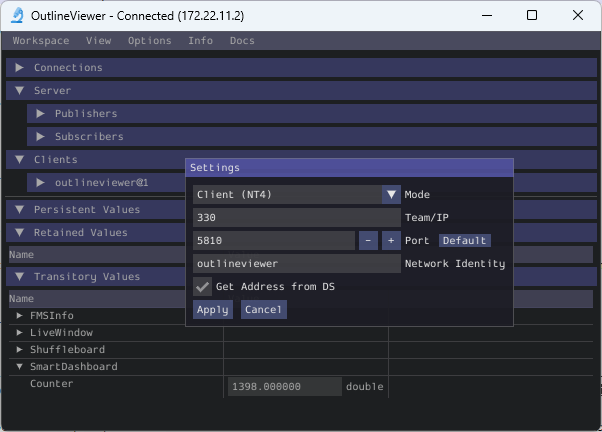Verificando que SmartDashboard está funcionando
Indicador de conexión
SmartDashboard incluirá automáticamente el estado de la conexión y la dirección IP de la fuente NetworkTables en el título de la ventana.


Widget de indicador de conexión
SmartDashboard includes a connection indicator widget which will turn red or green depending on the connection to NetworkTables, usually provided by the roboRIO. For instructions to add this widget, look at Adding a Connection Indicator in the SmartDashboard Intro.
Ejemplo de programa de robot
public class Robot extends TimedRobot {
double counter = 0.0;
public void teleopPeriodic() {
SmartDashboard.putNumber("Counter", counter++);
}
}
#include "Robot.h"
float counter = 0.0;
void Robot::TeleopPeriodic() {
frc::SmartDashboard::PutNumber("Counter", counter++);
}
from wpilib import SmartDashboard
self.counter = 0.0
def teleopPeriodic(self) -> None:
SmartDashboard.putNumber("Counter", self.counter += 1)
Este es un programa de robot mínimo que escribe un valor en el SmartDashboard. Simplemente incrementa un contador 50 veces por segundo para verificar que la conexión está funcionando. Sin embargo, para minimizar el uso de ancho de banda, NetworkTables de forma predeterminada acelerará las actualizaciones a 10 veces por segundo.
Salida de SmartDashboard para el programa de muestra
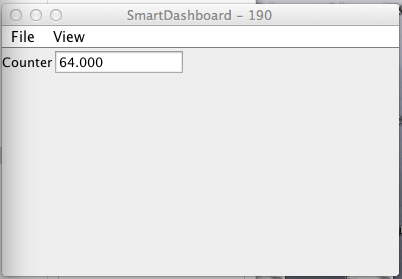
La pantalla SmartDashboard debería verse así después de aproximadamente 6 segundos de que el robot se haya habilitado en el modo Teleop. Si no es así, debe verificar que la conexión esté configurada correctamente.
Verificación de la dirección IP en SmartDashboard
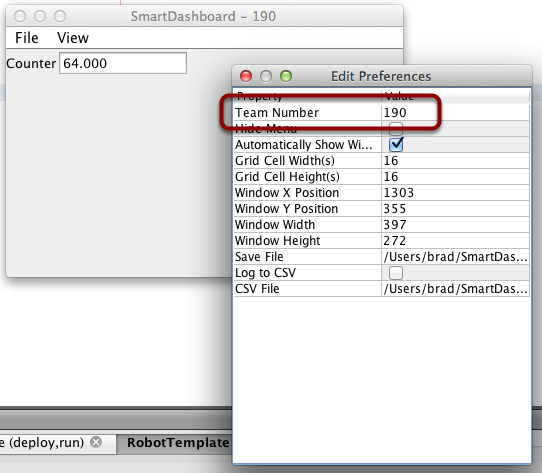
Si la pantalla del valor no aparece, verifique que el número de equipo esté configurado correctamente como se muestra en esta imagen. El cuadro de diálogo de preferencias se puede ver seleccionando Archivo y luego `` Preferencias``.
Verificación del programa mediante OutlineViewer
You can verify that the robot program is generating SmartDashboard values by using the OutlineViewer program.
Expand the SmartDashboard row. The value Counter is the variable written to the SmartDashboard via NetworkTables. As the program runs you should see the value increasing (1398.0 in this case). If you don’t see this variable in the OutlineViewer, look for something wrong with the robot program or the network configuration.