התקנת LabVIEW עבור FRC (LabVIEW בלבד)
הערה
This installation is for teams programming in LabVIEW or using NI Vision Assistant only. C++, Java, and Python teams not using these features do not need to install LabVIEW and should proceed to Installing the FRC Game Tools.
Download and installation times will vary widely with computer and internet connection specifications, however note that this process involves a large file download and installation and will likely take at least an hour to complete.
דרישות
Windows 10 or higher (Windows 10, 11)
הסרת גרסאות ישנות (מומלץ)
הערה
If you wish to keep programming cRIOs you will need to maintain an install of LabVIEW for FRC® 2014. The LabVIEW for FRC 2014 license has been extended. While these versions should be able to co-exist on a single computer, this is not a configuration that has been extensively tested.
Before installing the new version of LabVIEW it is recommended to remove any old versions. The new version will likely co-exist with the old version, but all testing has been done with FRC 2024 only. Make sure to back up any team code located in the ”User\LabVIEW Data“ directory before un-installing. Then click Start >> Add or Remove Programs. Locate the entry labeled ”NI Software“, and select Uninstall.
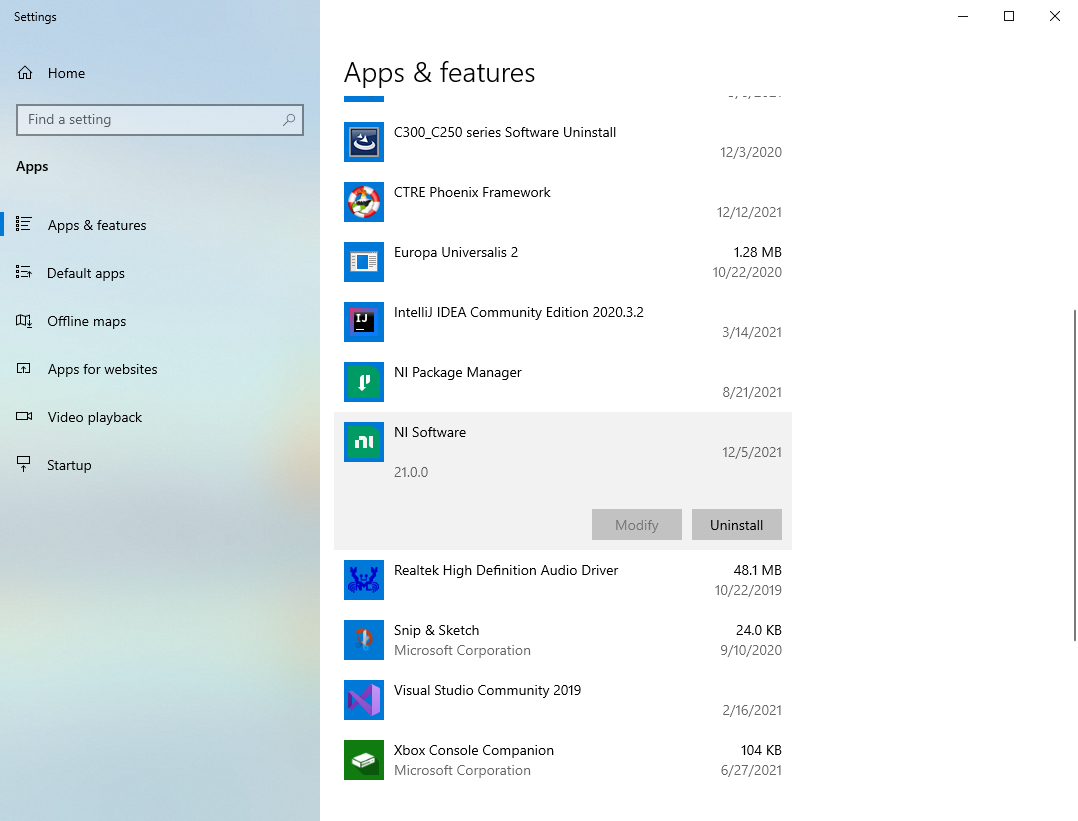
בחרו רכיבים להסרה
In the dialog box that appears, select all entries. The easiest way to do this is to de-select the ”Products Only“ check-box and select the check-box to the left of ”Name“. Click Remove. Wait for the uninstaller to complete and reboot if prompted.
אזהרה
These instructions assume that no other NI software is installed. If you have other NI software installed, it is necessary to uncheck the software that should not be uninstalled.

Getting LabVIEW installer
Download the LabVIEW for FRC 2024 installer from NI. Be sure to select the correct version from the drop-down.
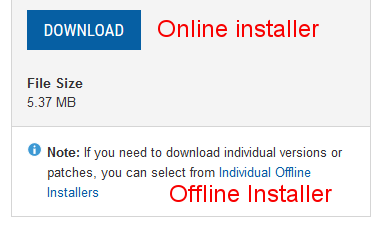
If you wish to install on other machines offline, do not click the Download button, click Individual Offline Installers and then click Download, to download the full installer.
הערה
This is a large download (~10GB). It is recommended to use a fast internet connection and to use the NI Downloader to allow the download to resume if interrupted.
התקנת LabVIEW
NI LabVIEW requires a license. Each season’s license is active until January 31st of the following year (e.g. the license for the 2020 season expires on January 31, 2021)
Teams are permitted to install the software on as many team computers as needed, subject to the restrictions and license terms that accompany the applicable software, and provided that only team members or mentors use the software, and solely for FRC. Rights to use LabVIEW are governed solely by the terms of the license agreements that are shown during the installation of the applicable software.
Starting Install
Run the downloaded exe file to start the install process. Click Yes if a Windows Security prompt
Right click on the downloaded iso file and select mount. Run install.exe from the mounted iso. Click ”Yes“ if a Windows Security prompt
הערה
other installed programs may associate with iso files and the mount option may not appear. If that software does not give the option to mount or extract the iso file, then install 7-Zip and use that to extract the iso.
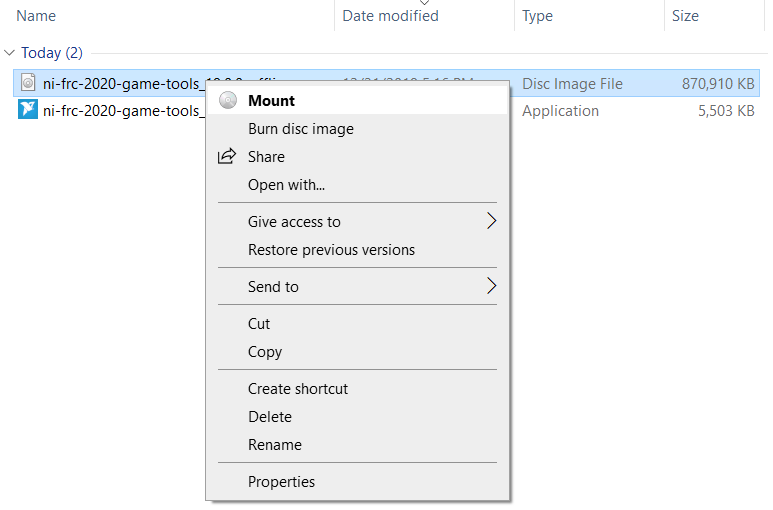
רישיון NI Package Manager
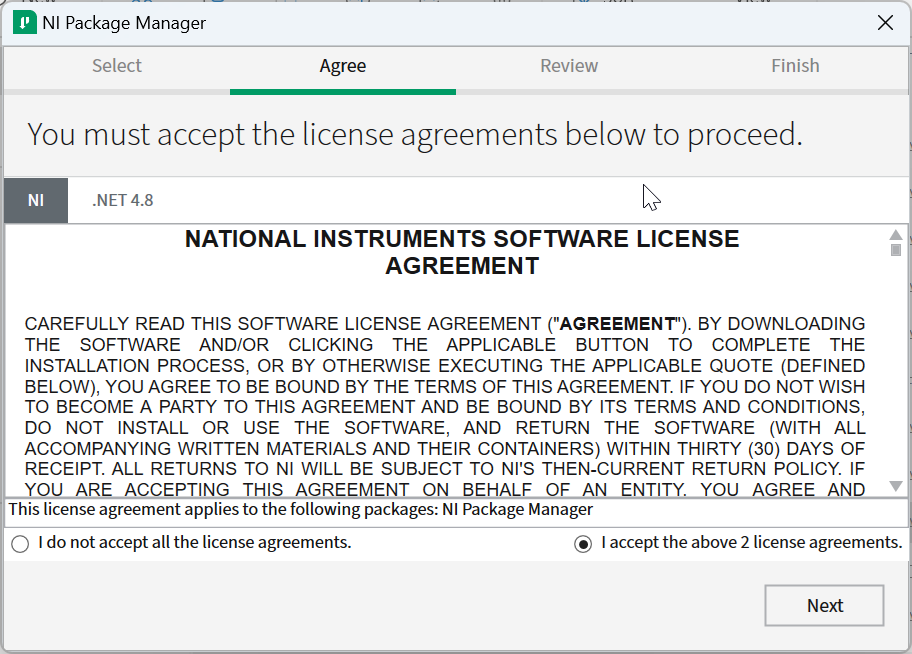
If you see this screen, click Next
ביטול ההפעלה המהירה של Windows
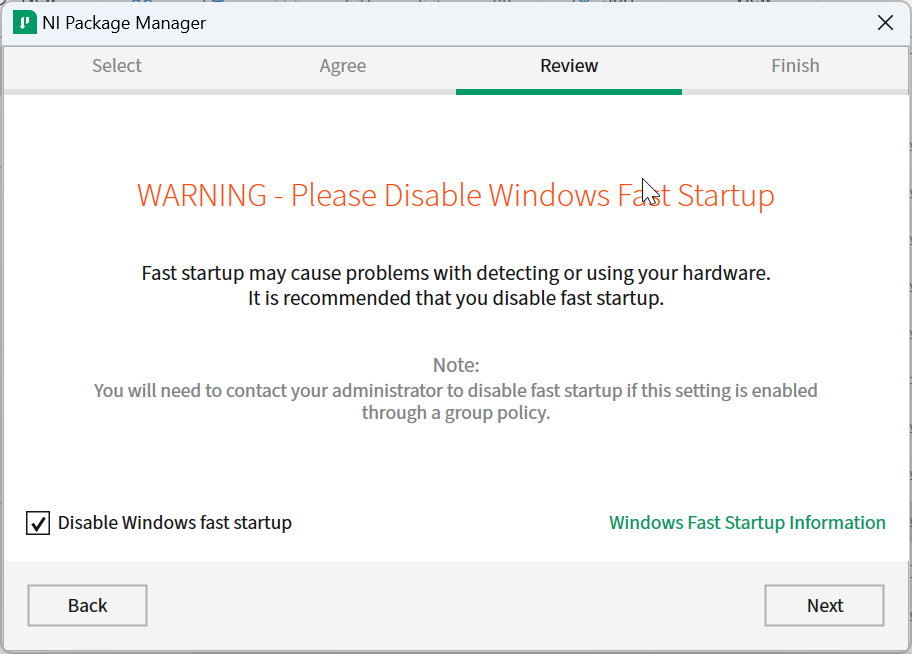
If you see this screen, click Next
סקירת NI Package Manager
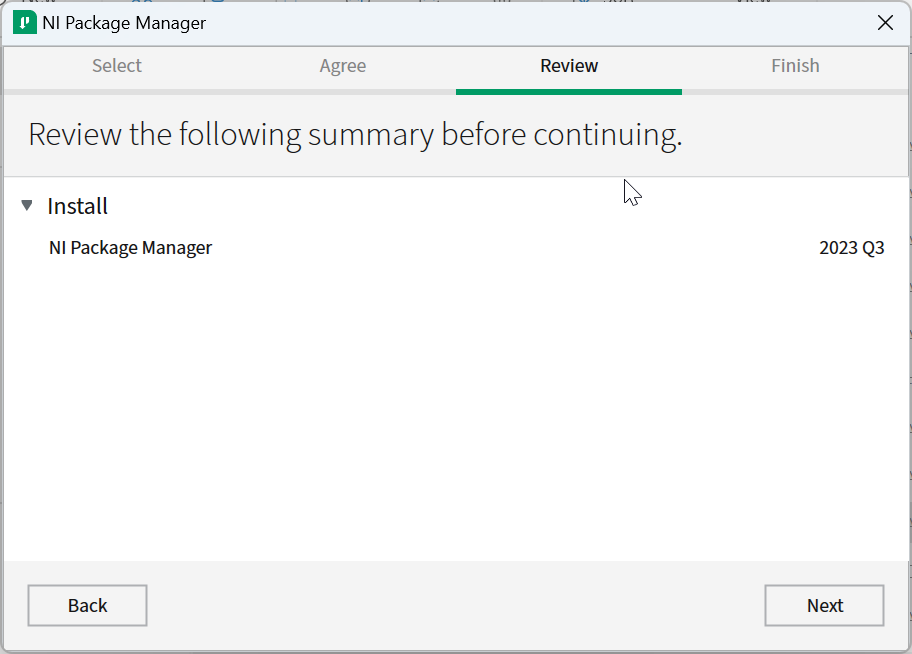
If you see this screen, click Next
התקנת NI Package Manager
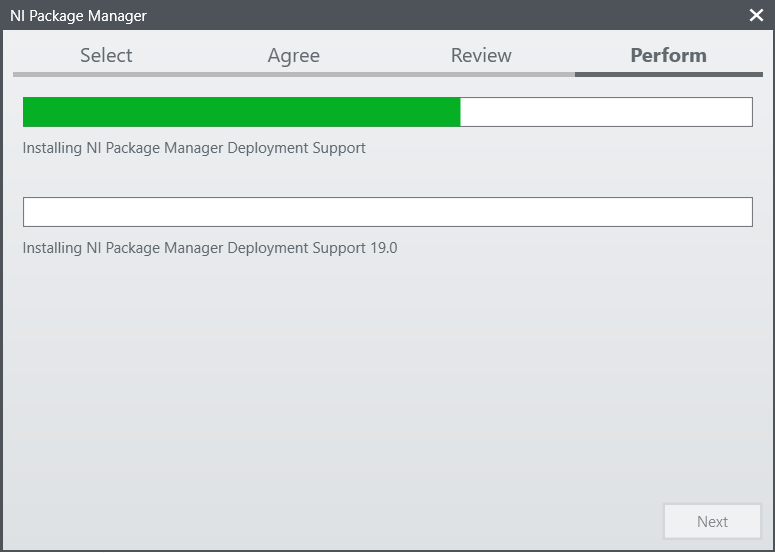
Installation progress of the NI Package Manager will be tracked in this window
Product List
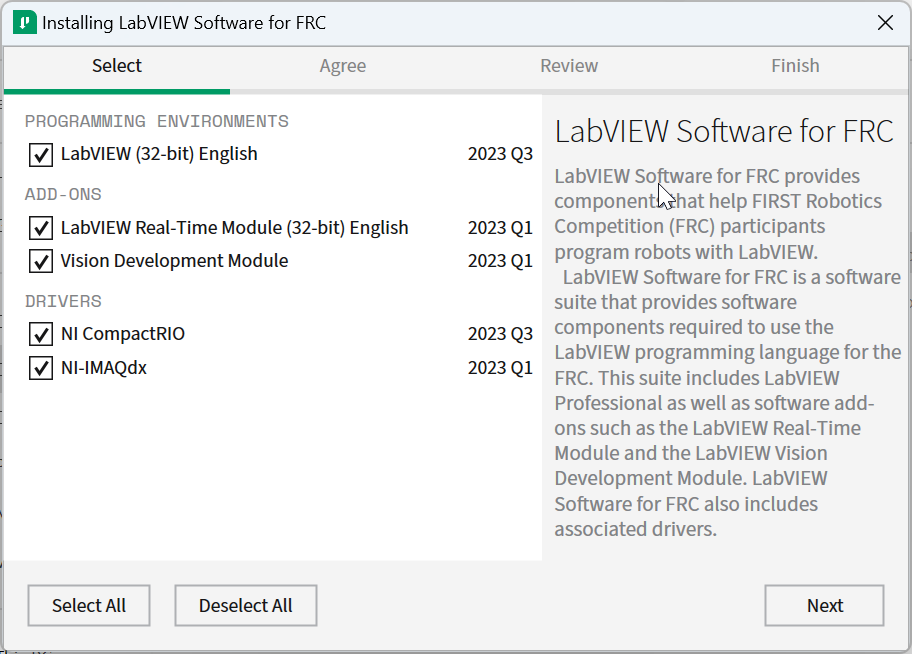
Click Next
Additional Packages
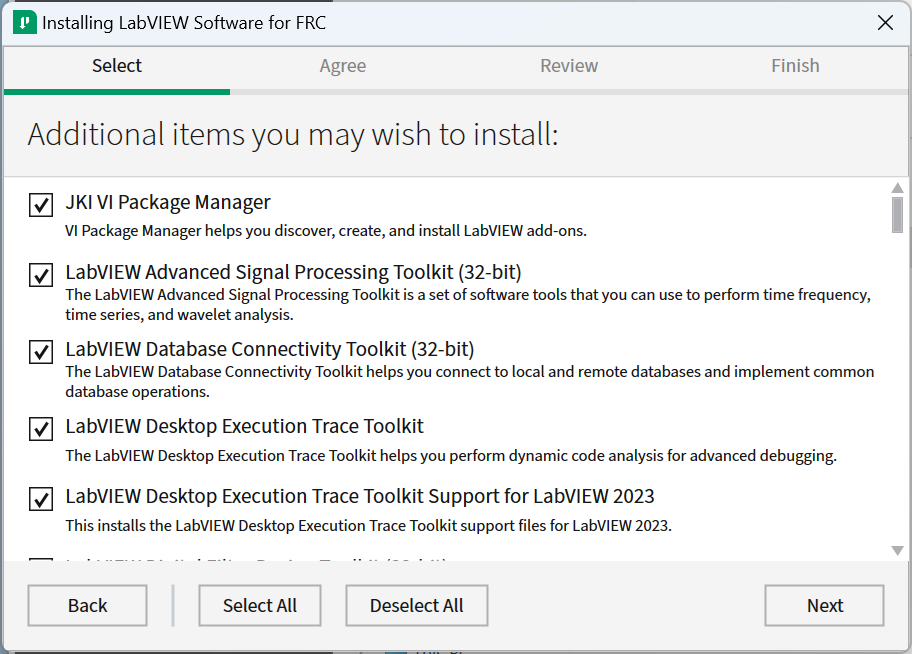
Click Next
License agreements
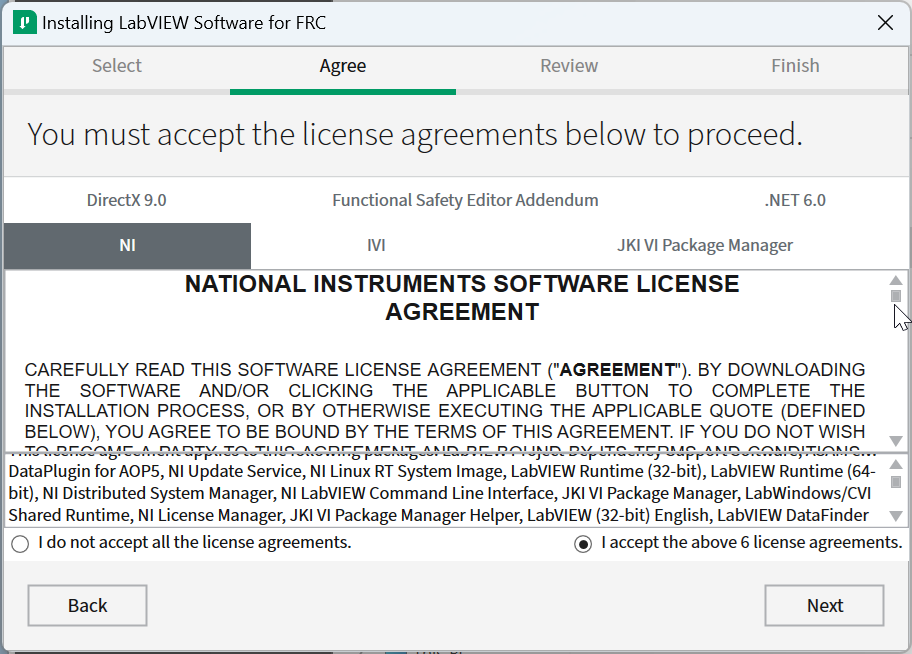
Check ”I accept…“ then Click Next
Product Information
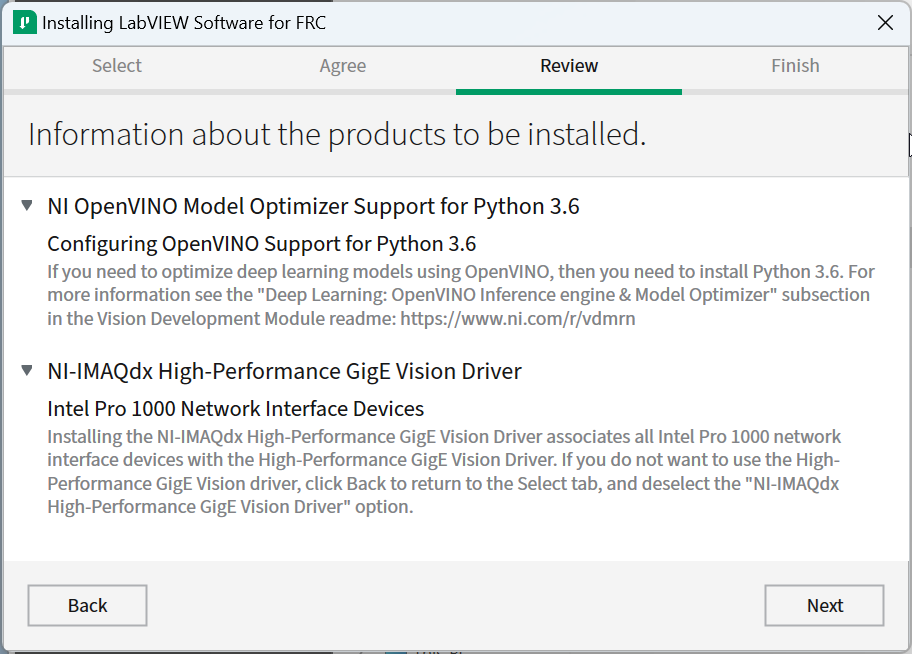
Click Next
Start Installation
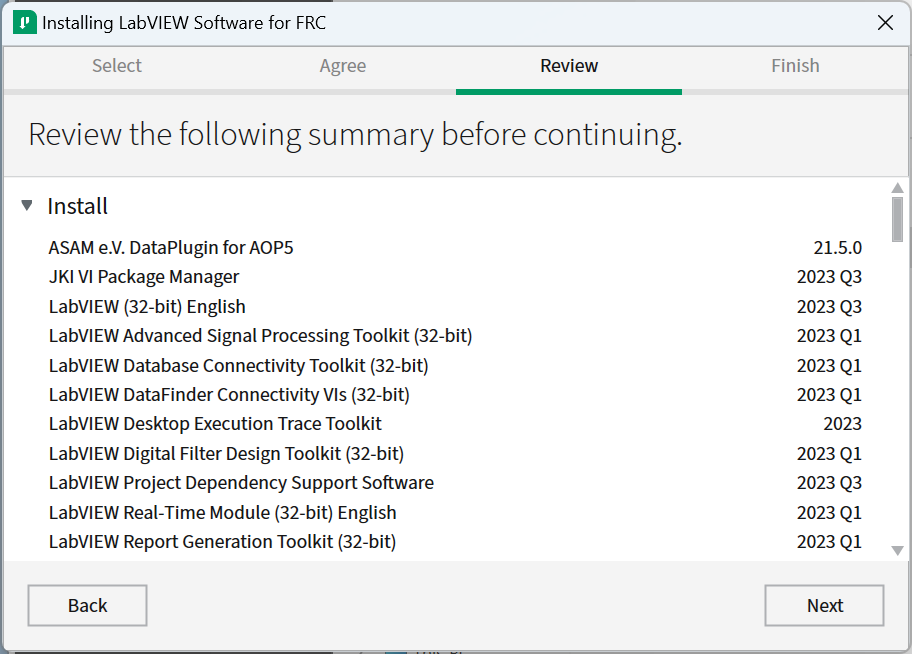
Click Next
Overall Progress
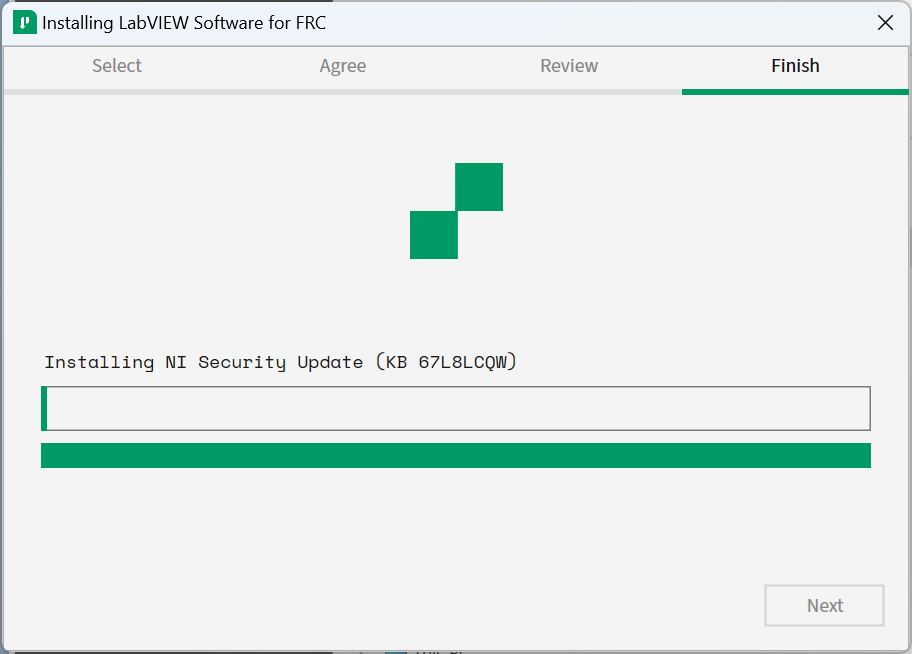
Overall installation progress will be tracked in this window
NI Update Service
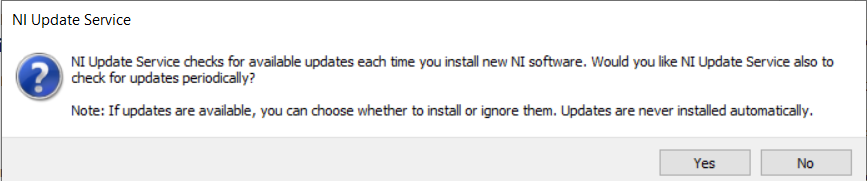
You will be prompted whether to enable the NI update service. You can choose to not enable the update service.
אזהרה
It is not recommended to install these updates unless directed by FRC through our usual communication channels (FRC Blog, Team Updates or E-mail Blasts).
NI Activation Wizard
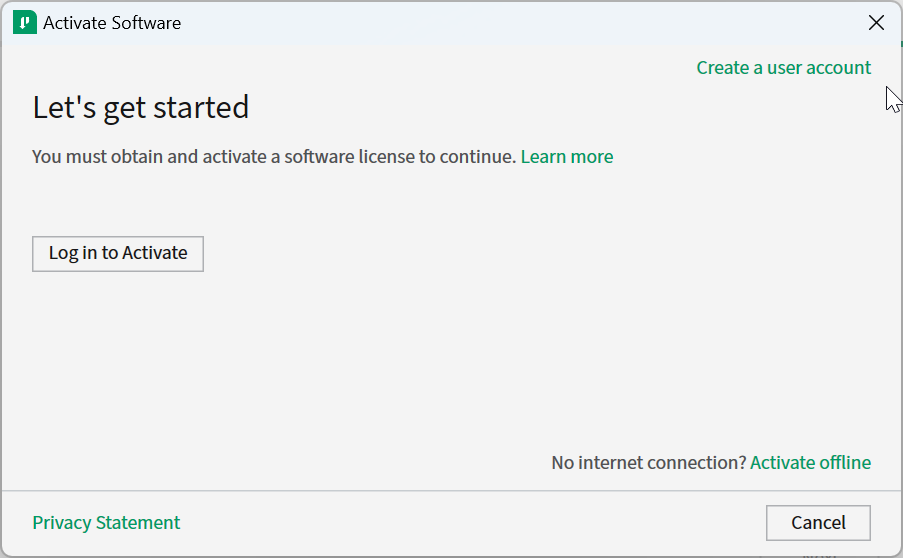
Click the Log in to Activate button.
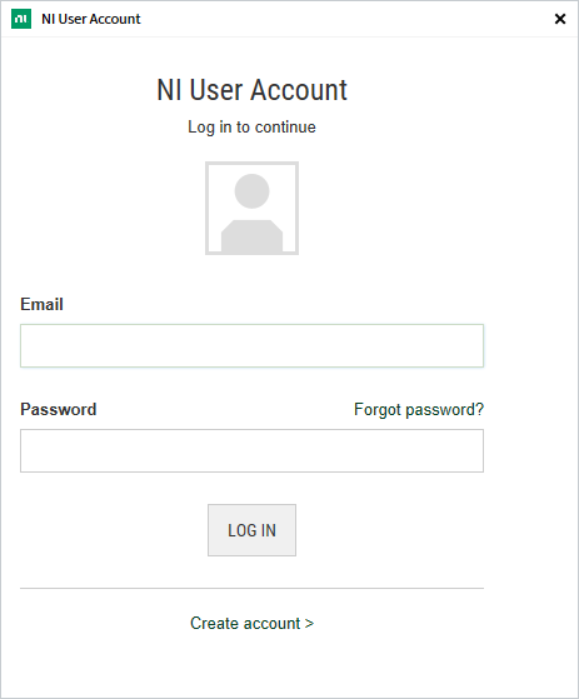
Log into your ni.com account. If you don’t have an account, select Create account to create a free account.
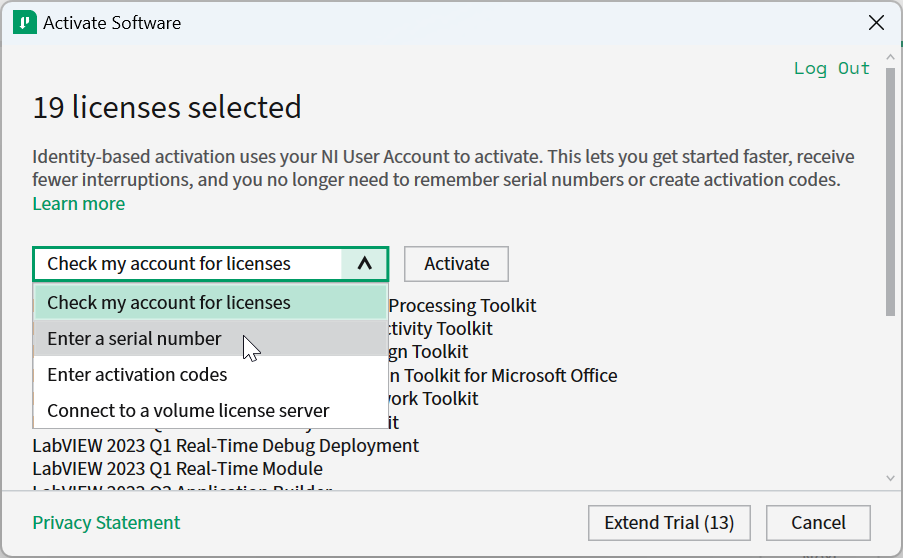
From the drop-down, select enter a serial number
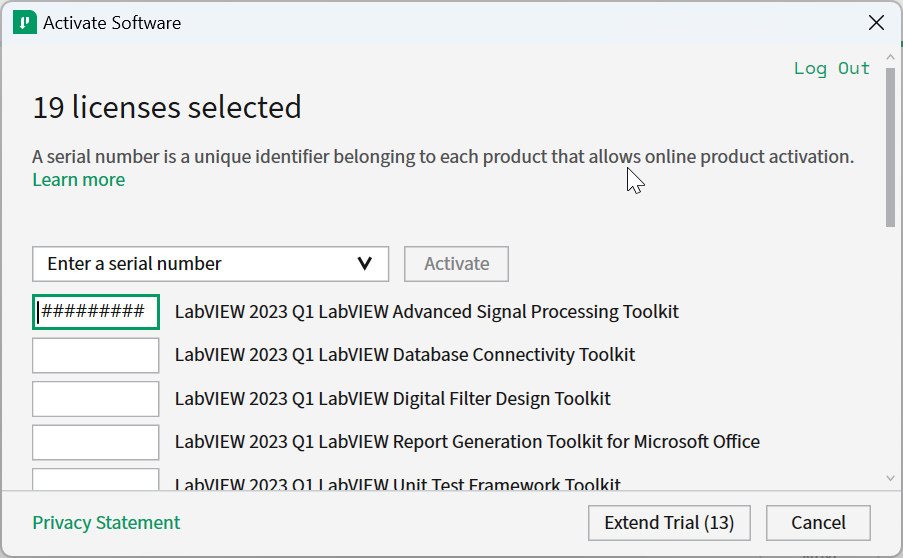
Enter the serial number in all the boxes. Click Activate.
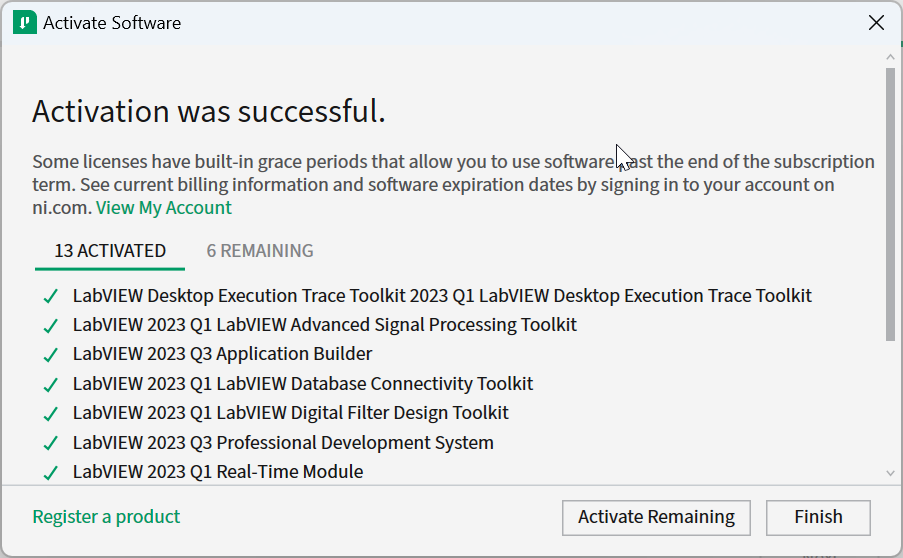
If your products activate successfully, an ”Activation Successful“ message will appear. If the serial number was incorrect, it will give you a text box and you can re-enter the number and select Try Again. The items shown above are not expected to activate. If everything activated successfully, click Finish.
Restart
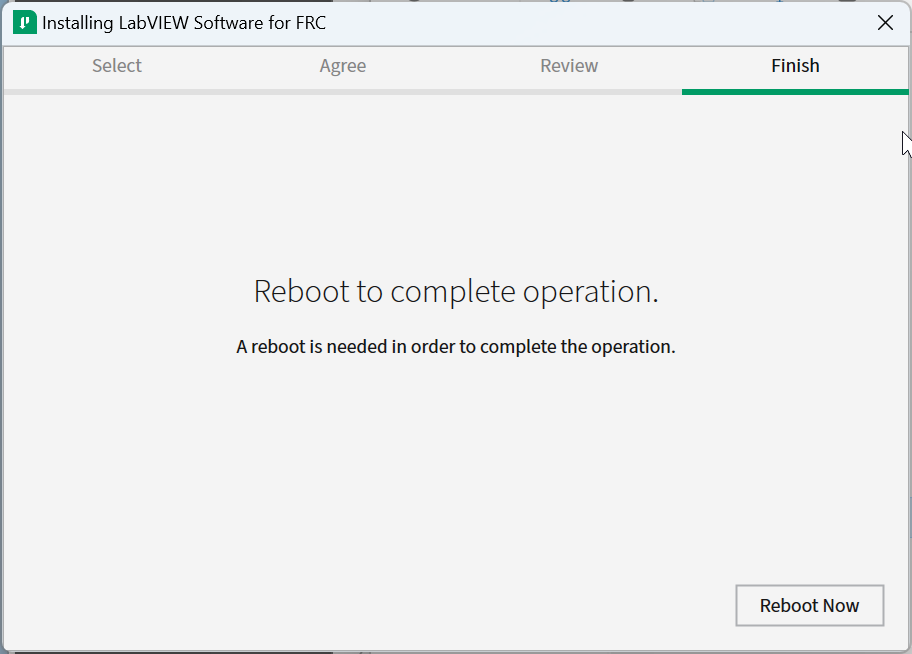
Select Reboot Now after closing any open programs.