Introduction to Glass
Glass is a new dashboard and robot data visualization tool. It supports many of the same widgets that the Simulation GUI supports, including robot pose visualization and advanced plotting. In its current state, it is meant to be used as a programmer’s tool for debugging and not as a dashboard for competition use.
Opening Glass
Glass can be launched by selecting the ellipsis menu (…) in VS Code, clicking on Start Tool and then choosing Glass.
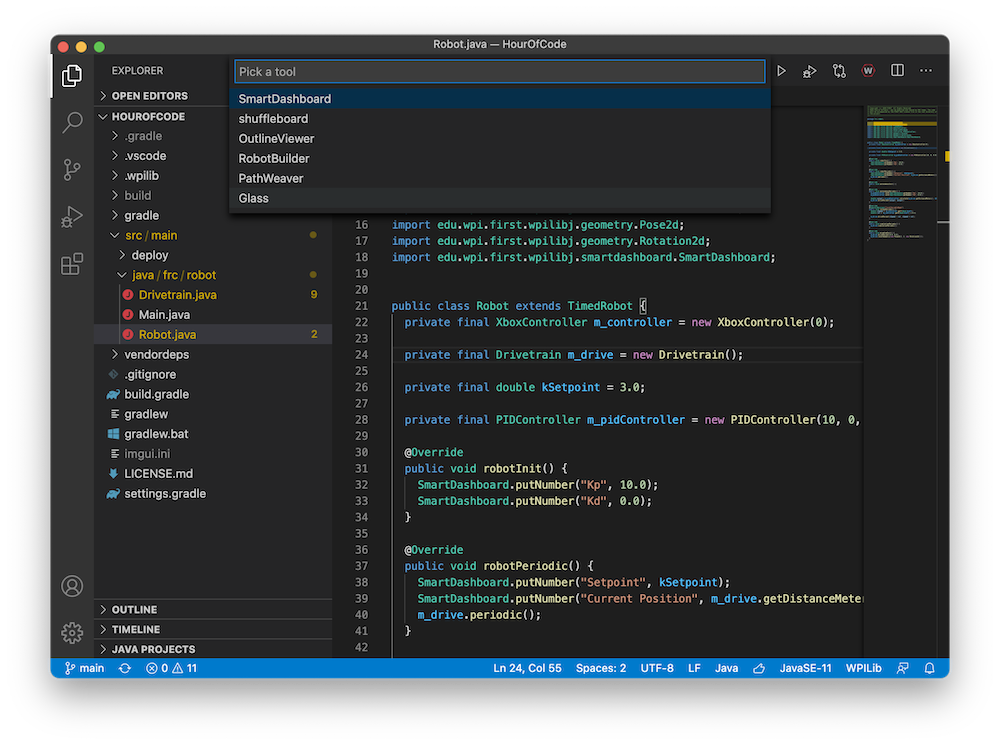
הערה
You can also launch Glass directly by navigating to ~/wpilib/YYYY/tools and running Glass.py (Linux and macOS) or by using the shortcut inside the WPILib Tools desktop folder (Windows).
Changing View Settings
The View menu item contains Zoom and Style settings that can be customized. The Zoom option dictates the size of the text in the application whereas the Style option allows you to select between the Classic, Light, and Dark modes.
An example of the Dark style setting is below:
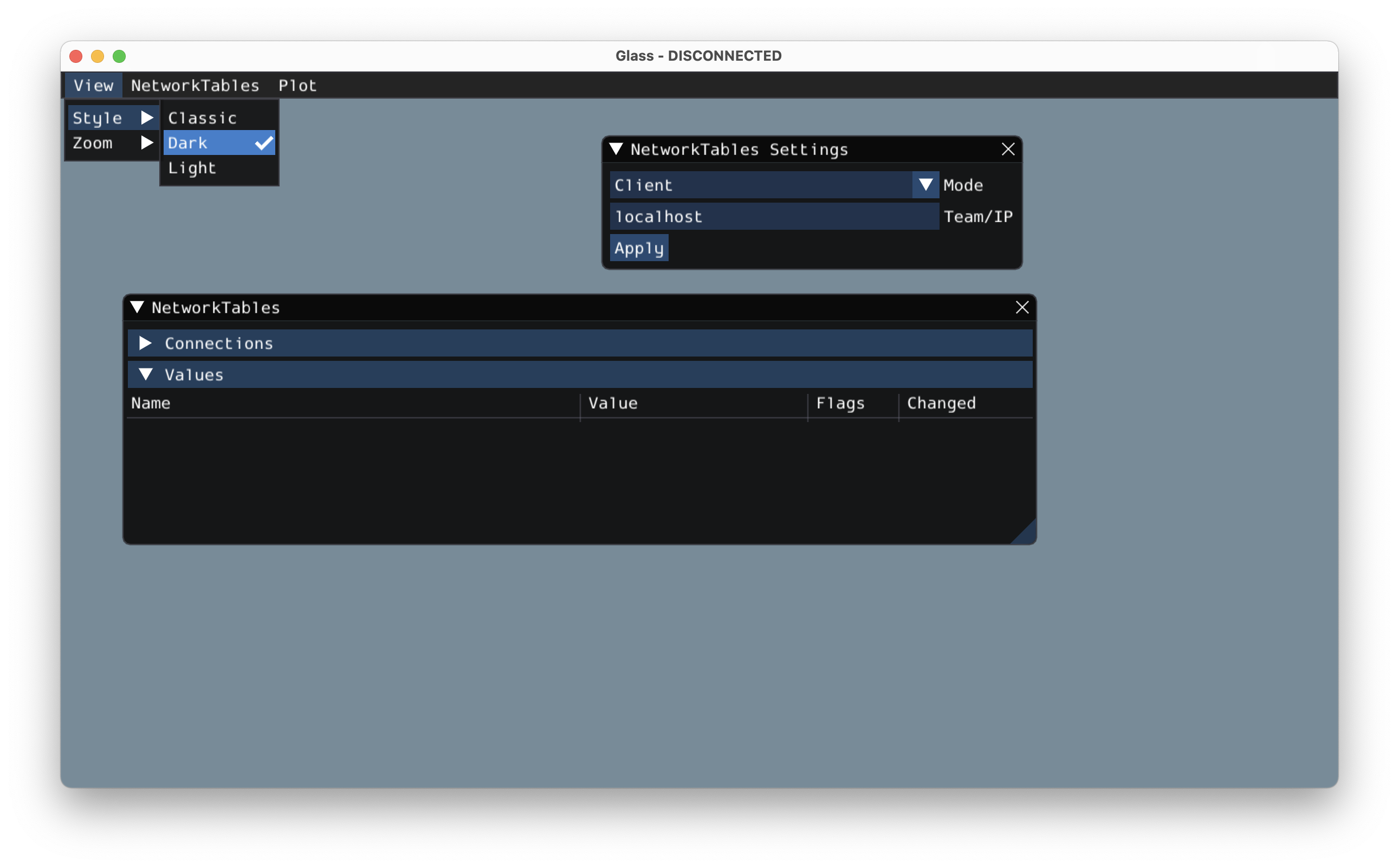
Clearing Application Data
Application data for Glass, including widget sizes and positions as well as other custom information for widgets is stored in a glass.ini file. The location of this file varies based on your operating system:
On Windows, the configuration file is located in
%APPDATA%.On macOS, the configuration file is located in
~/Library/Preferences.On Linux, the configuration file is located in
$XDG_CONFIG_HOMEor~/.configif the former does not exist.
The glass.ini configuration file can simply be deleted to restore Glass to a ”clean slate“.