roboRIO FTP
备注
roboRIO启用了SFTP和匿名FTP。本文介绍如何分别使用这两种方式来访问roboRIO的文件系统。
SFTP
推荐使用SFTP访问roboRIO文件系统。因为您将使用的账户与运行您程序的相同,复制的文件应始终具有与代码兼容的权限。
软件
有许多免费的SFTP程序。本文将介绍FileZilla的使用。在继续进行操作之前,您可以下载并安装`FileZilla <https://filezilla-project.org/download.php?type=client>`__,也可以将以下说明推广到您选择的SFTP客户端上。
连接到roboRIO
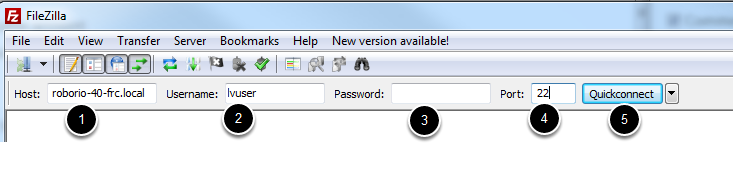
要连接到roboRIO:
在“主机”框中输入mDNS名称(roboRIO-TEAM-frc.local)
在“用户名”框中输入“ lvuser”(您的程序在此账户下运行)
将密码框留空
在端口框中输入“ 22”(SFTP默认端口)
单击“快速连接”
浏览roboRIO文件系统
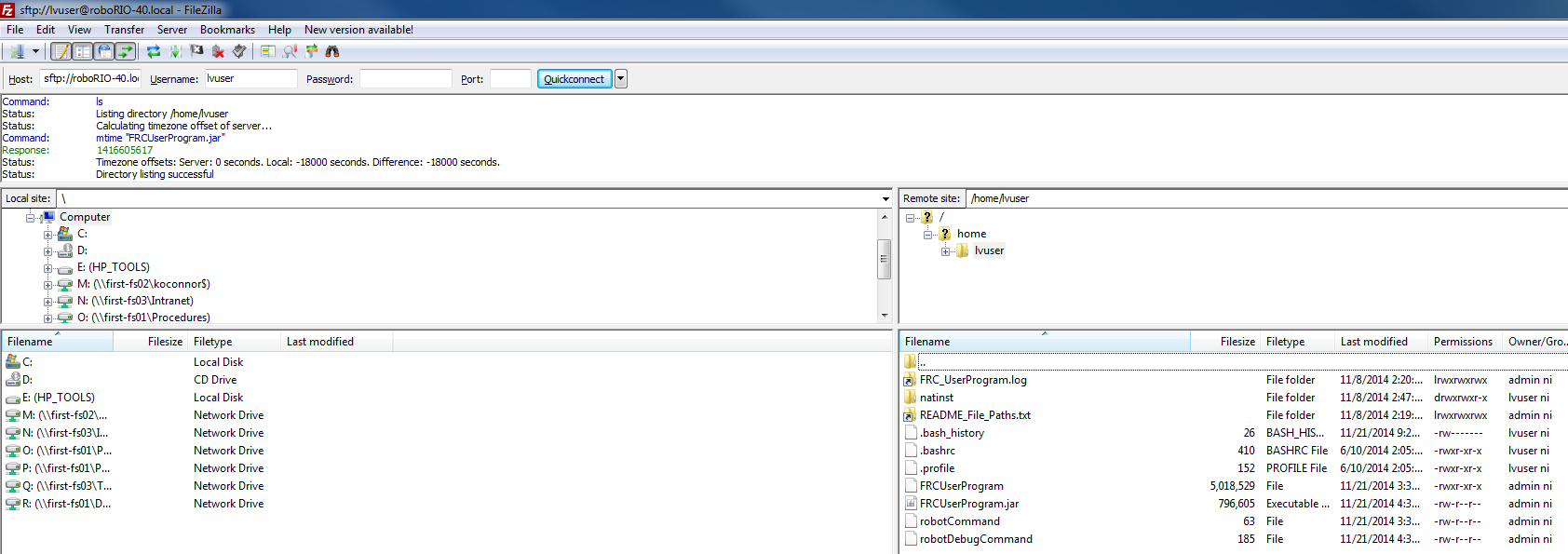
连接到roboRIO后,Filezilla将打开homelvuser目录。右窗格是远程系统(roboRIO),左窗格是本地系统(您的计算机)。每个窗格的顶部显示您正在浏览的当前目录的层次结构,底部窗格显示目录的内容。要传输文件,只需单击该文件并从一侧拖动到另一侧。要在roboRIO上创建目录,请右键单击并选择“创建目录”。
FTP

The roboRIO also has anonymous FTP enabled. It is recommended to use SFTP as described above, but depending on what you need FTP may work in a pinch with no additional software required. To FTP to the roboRIO, open a Windows Explorer window. In the address bar, type ftp://roboRIO-TEAM-frc.local and press enter. You can now browse the roboRIO file system just like you would browse files on your computer.