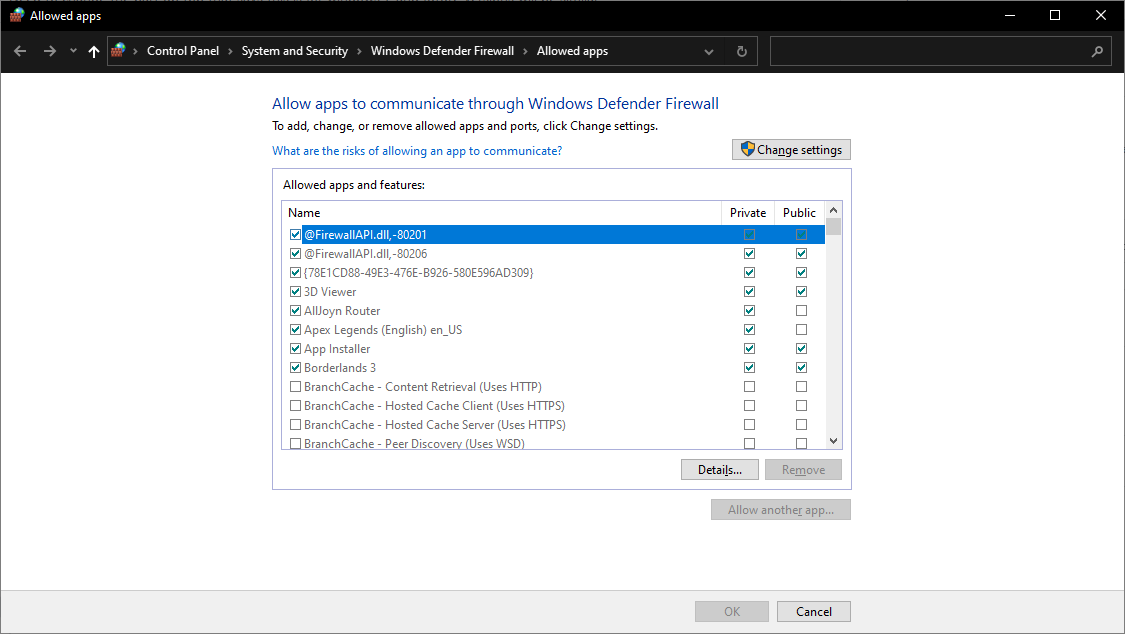Windows防火墙配置
FRC | reg |中使用的许多编程工具由于各种原因需要网络访问。根据确切的配置,Windows防火墙可能会干扰其中一个或多个程序的访问。
禁用Windows防火墙
重要
禁用防火墙需要具有PC管理员权限。另外请注意,对于连接到Internet的计算机,建议不要禁用防火墙。
最简单的解决方案是禁用Windows防火墙。团队应注意,如果连接到Internet,这确实会使PC可能更容易受到恶意软件攻击。
点击 Start -> Settings
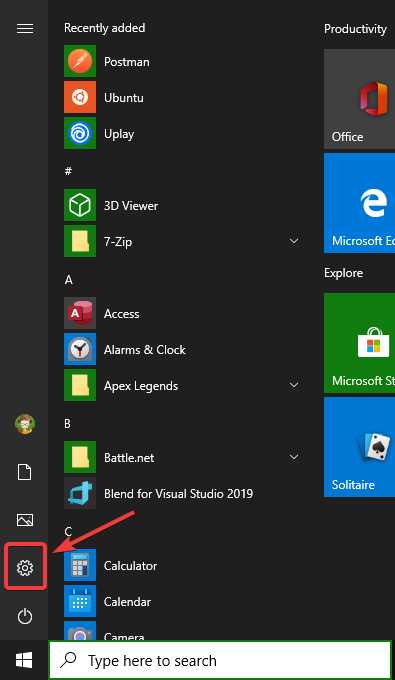
点击 Update & Security
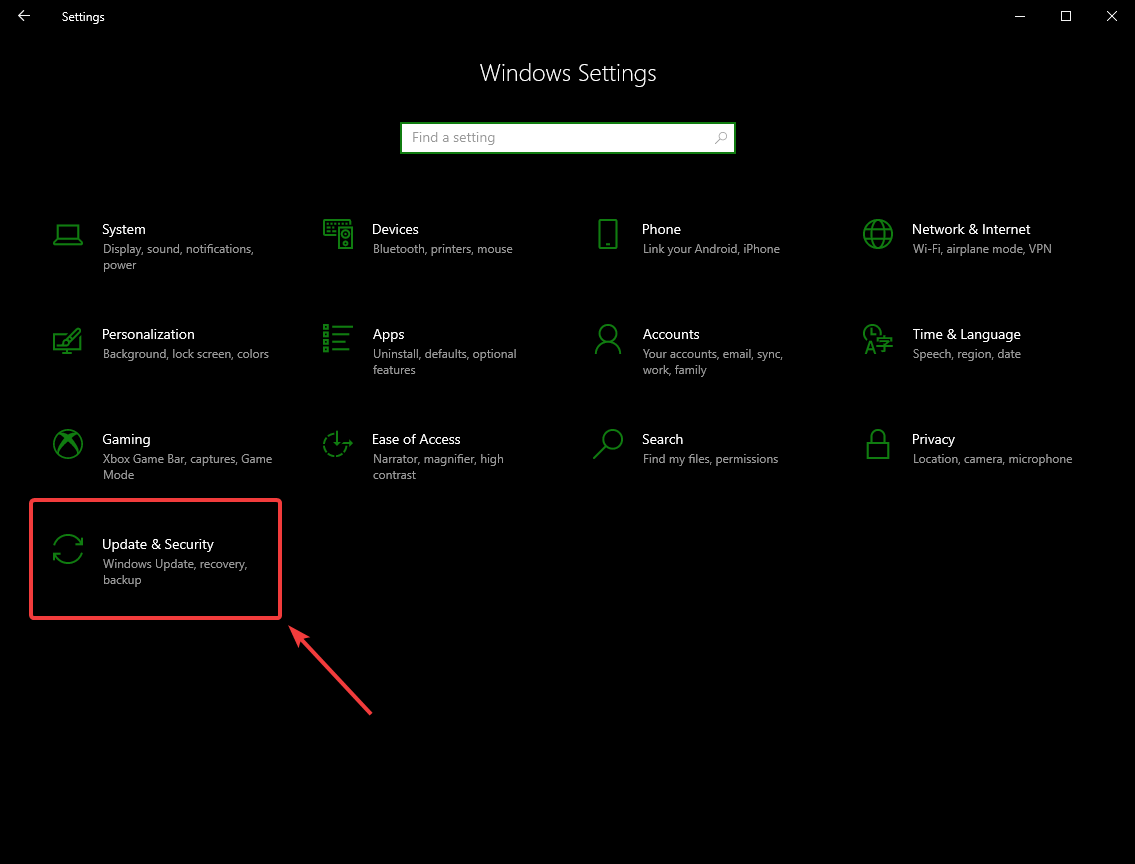
在右边界面选择:guilabel:Open Windows Security
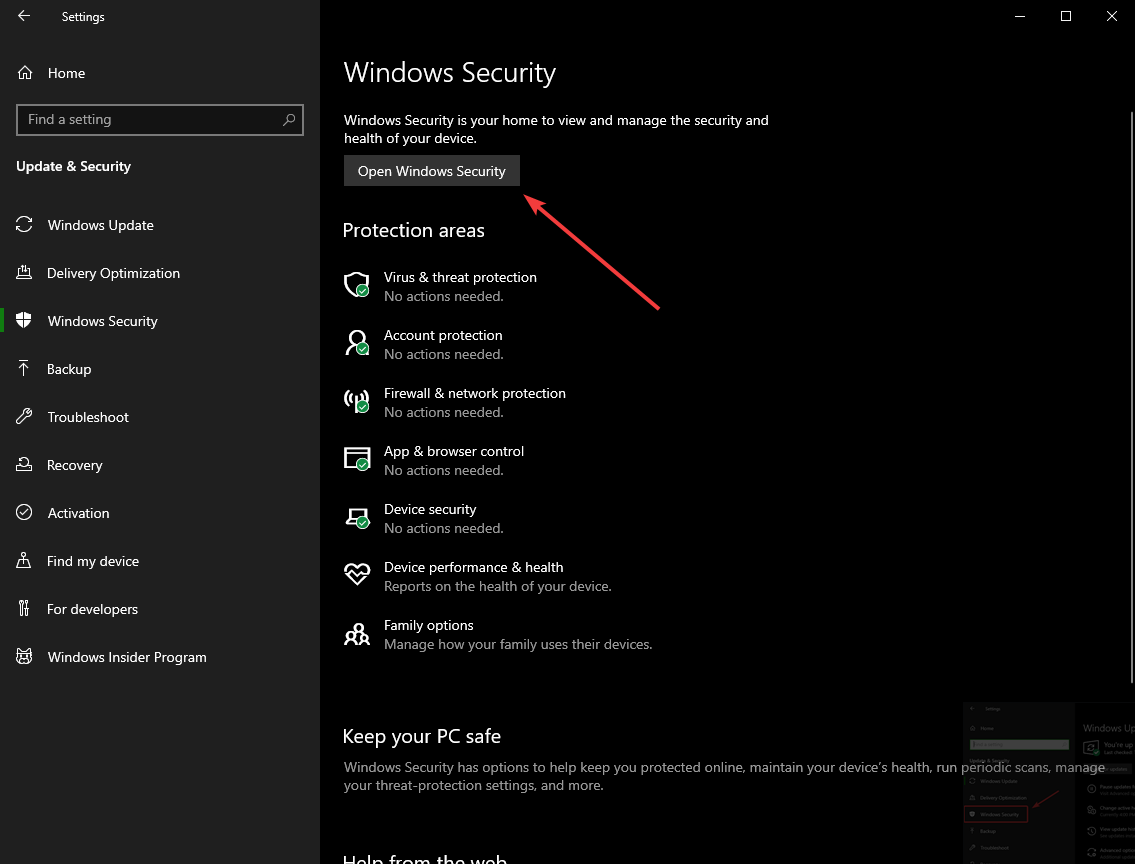
左边界面选择:guilabel:Firewall and network protection
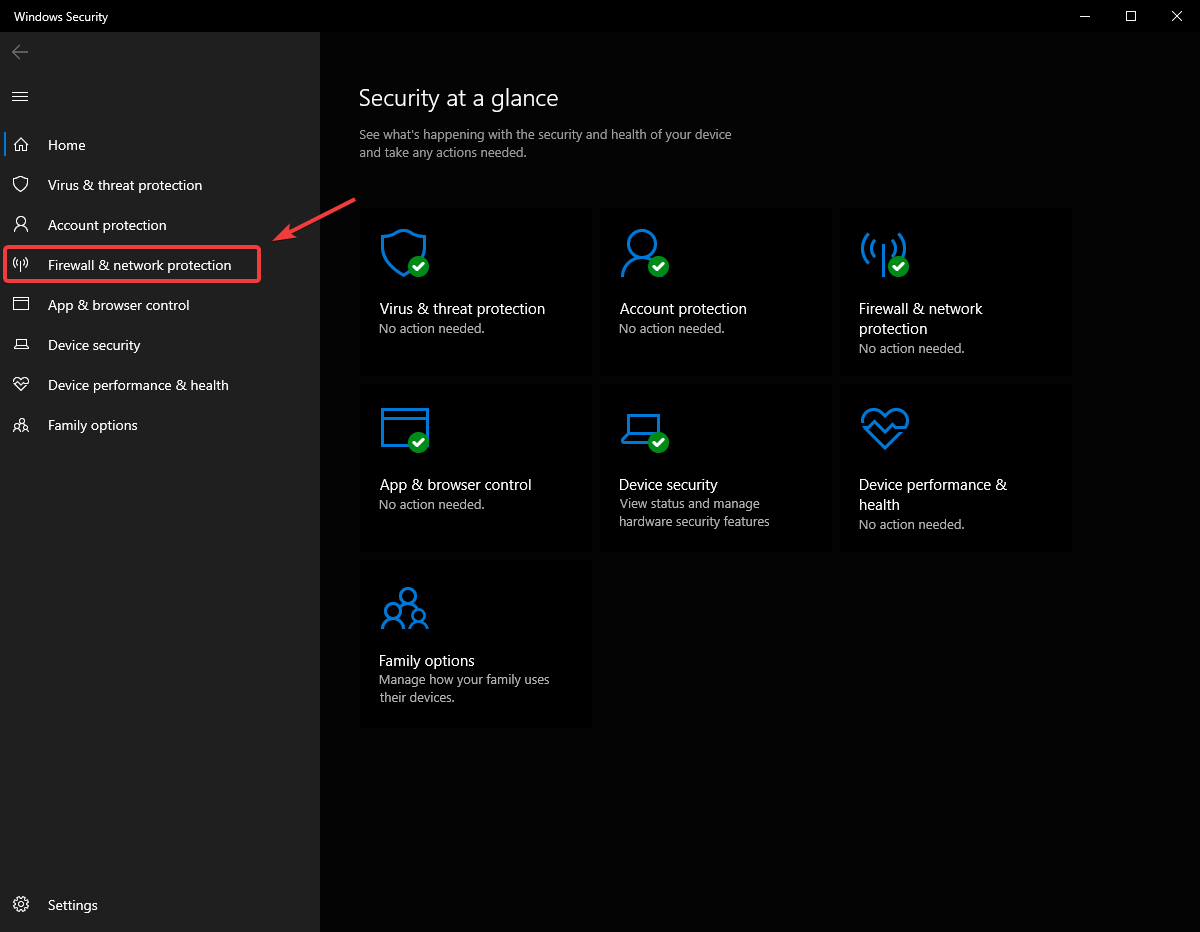
单击突出显示的**每个**选项
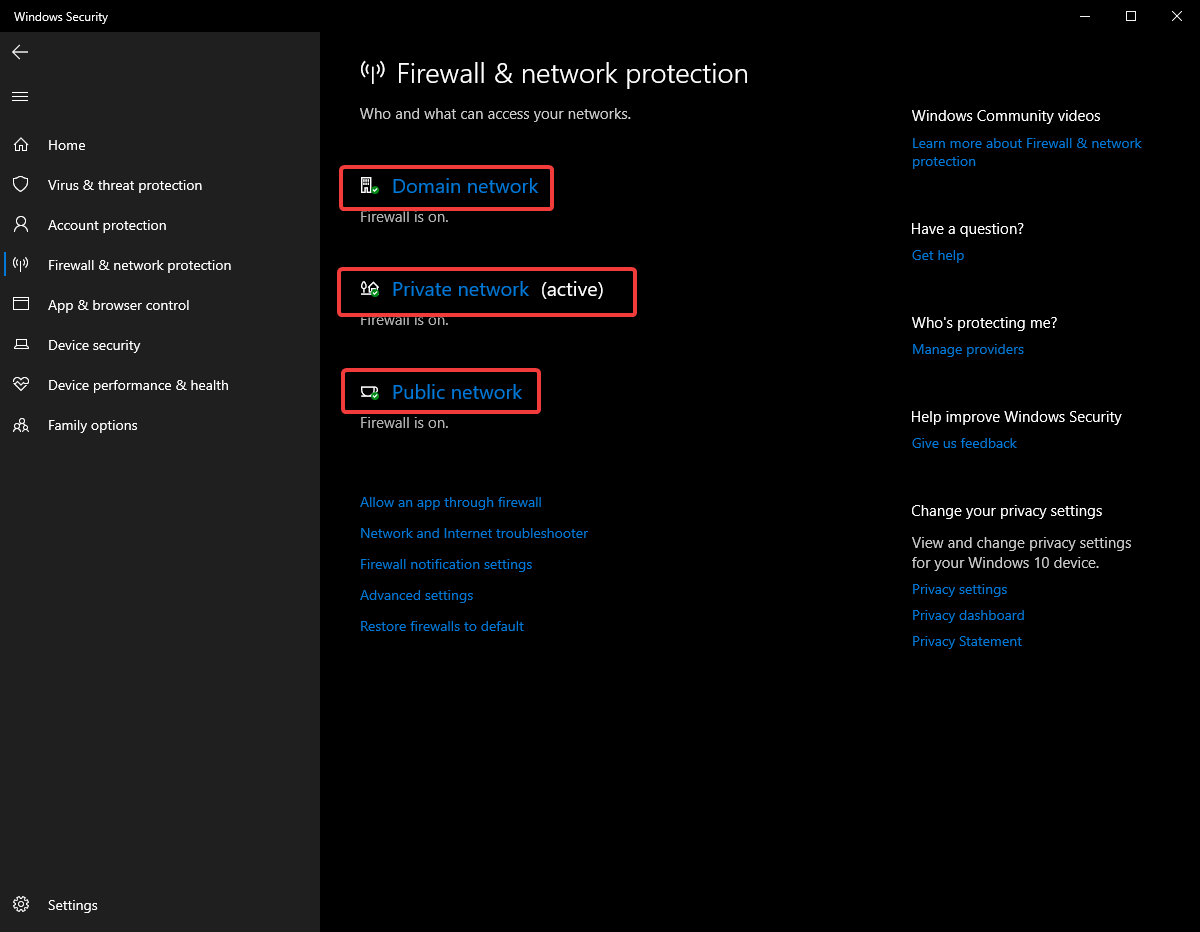
然后单击** On **开关将其关闭。
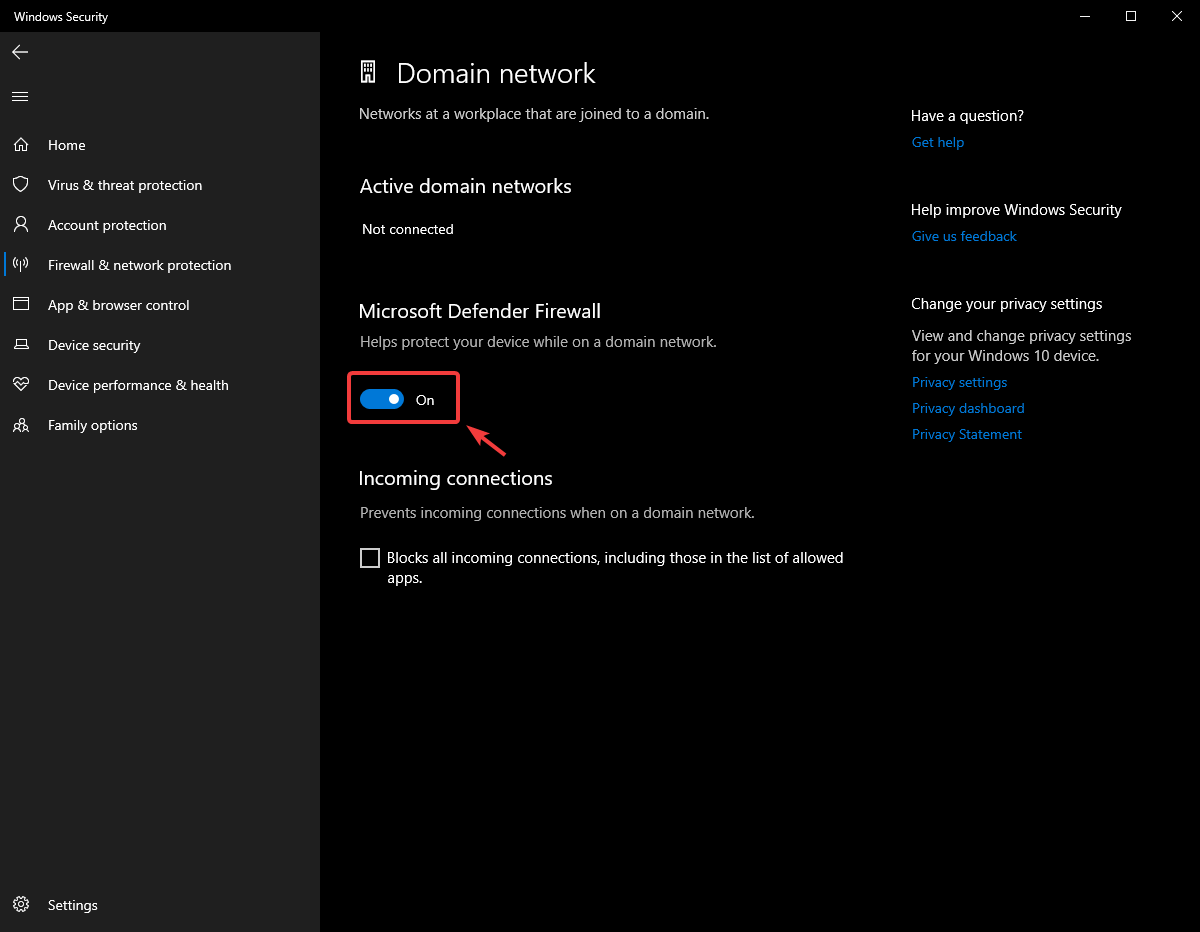
白名单程序
或者,您可以为遇到问题的任何FRC程序向防火墙添加例外。
点击 Start -> Settings
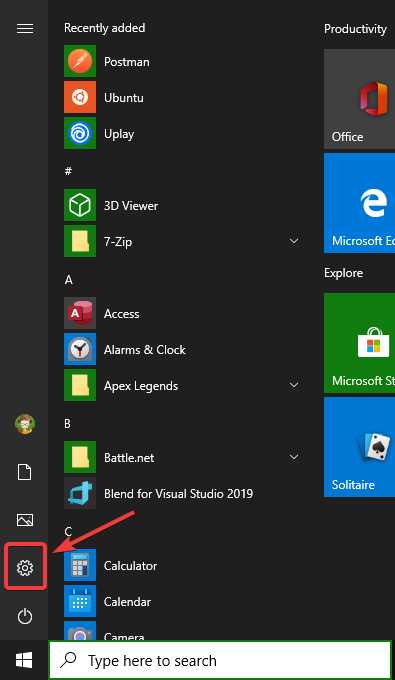
点击 Update & Security
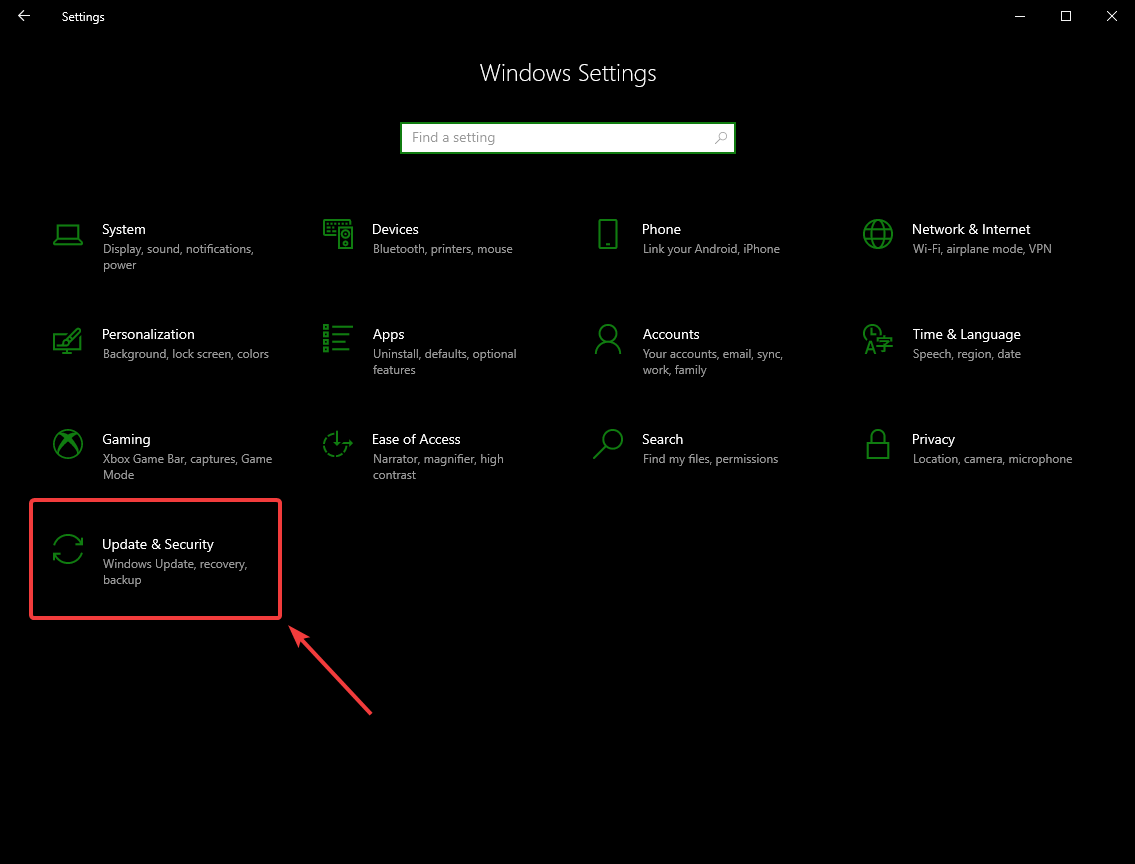
在右边界面选择:guilabel:Open Windows Security
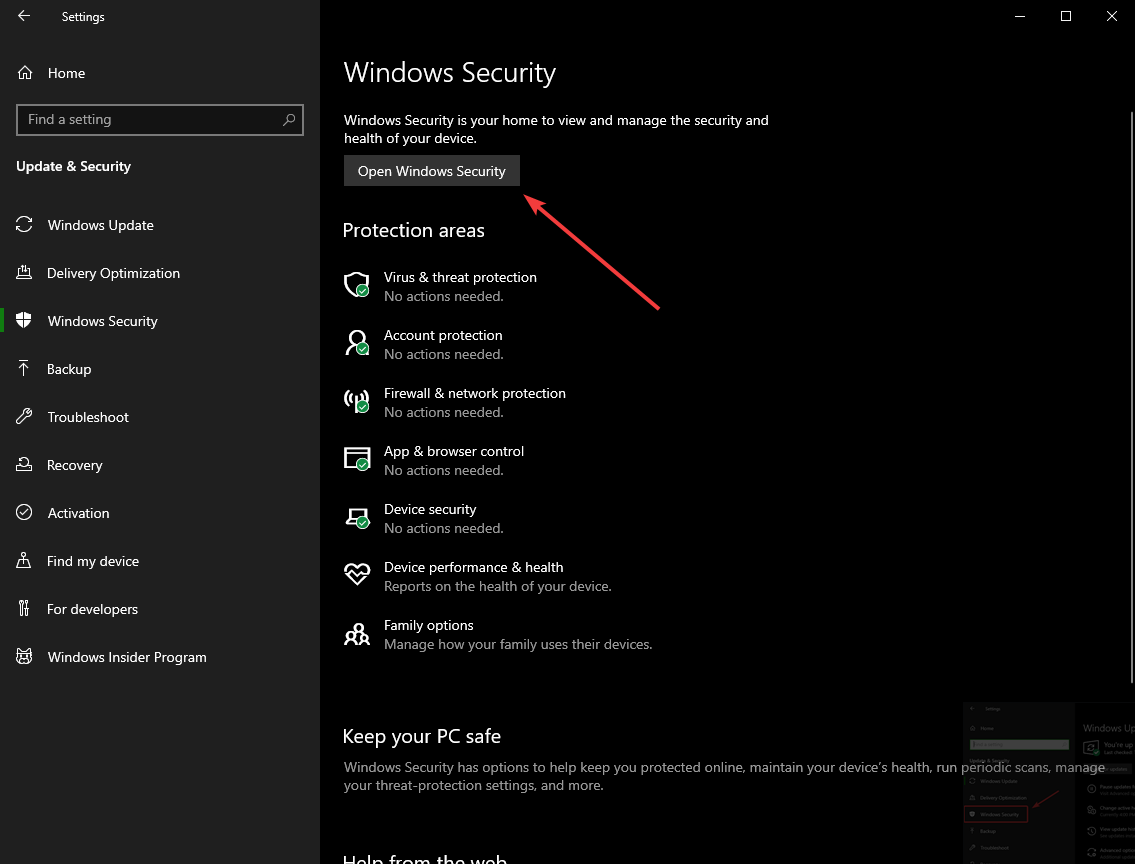
左边界面选择:guilabel:Firewall and network protection
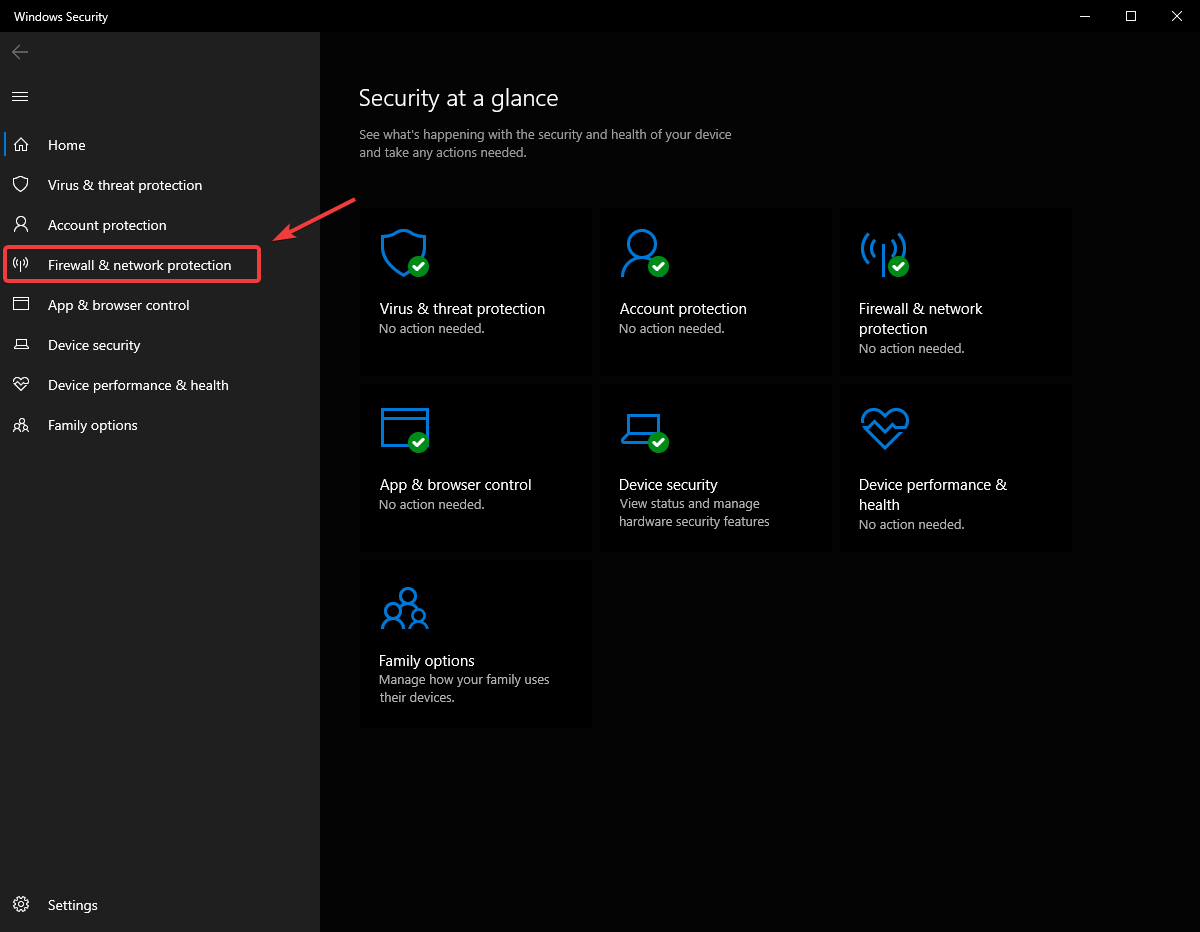
窗口下方,选择:guilabel:Allow an app through firewall

对于您遇到问题的每个FRC程序,请确保它出现在列表中,并且在3列的每一列中都有一个选中标记。如果您需要更改设置,则需要先单击右上角的 Change settings 按钮,然后再更改设置。如果该程序根本不在列表中,请单击 :guilabel:`Allow another program…`按钮,然后浏览至该程序的位置以将其添加。