Thresholding an Image
In order to turn a colored image, such as the one captured by your camera, into a binary image, with the target as the “foreground”, we need to threshold the image using the hue, saturation, and value of each pixel.
The HSV Model
Unlike RGB, HSV allows you to not only filter based on the colors of the pixels, but also by the intensity of color and the brightness.
Hue: Measures the color of the pixel.
Saturation: Measures the intensity of color of the pixel.
Value: Measures the brightness of the pixel.
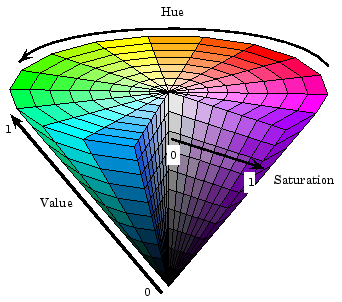
You can use OpenCV to convert a BGR image matrix to HSV.
hsv_img = cv2.cvtColor(input_img, cv2.COLOR_BGR2HSV)
Note
OpenCV’s hue range is from 1° to 180° instead of the common 1° to 360°. In order to convert a common hue value to OpenCV, divide by 2.
Thresholding
We will use this field image as an example for the whole process of image processing.

By thresholding the image using HSV, you can separate the image into the vision target (foreground), and the other things that the camera sees (background). The following code example converts a HSV image into a binary image by thresholding with HSV values.
binary_img = cv2.inRange(hsv_img, (min_hue, min_sat, min_val), (max_hue, max_sat, max_val))
Note
These values may have to be tuned on an per-venue basis, as ambient lighting may differ across venues. It is recommended to allow editing of these values through NetworkTables in order to facilitate on-the-fly editing.
After thresholding, your image should look like this.
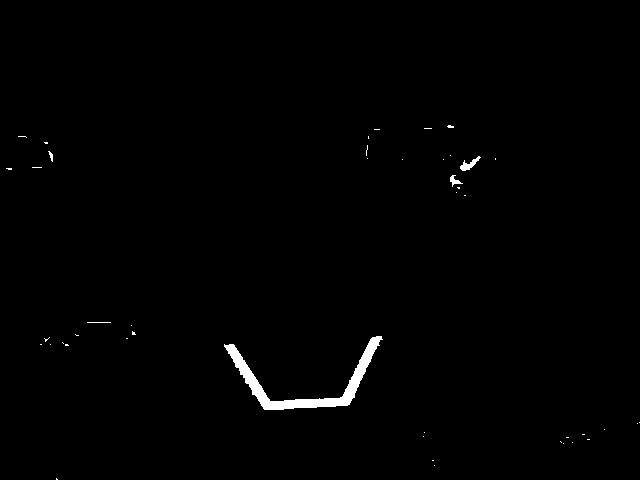
As you can see, the thresholding process may not be 100% clean. You can use morphological operations to deal with the noise.