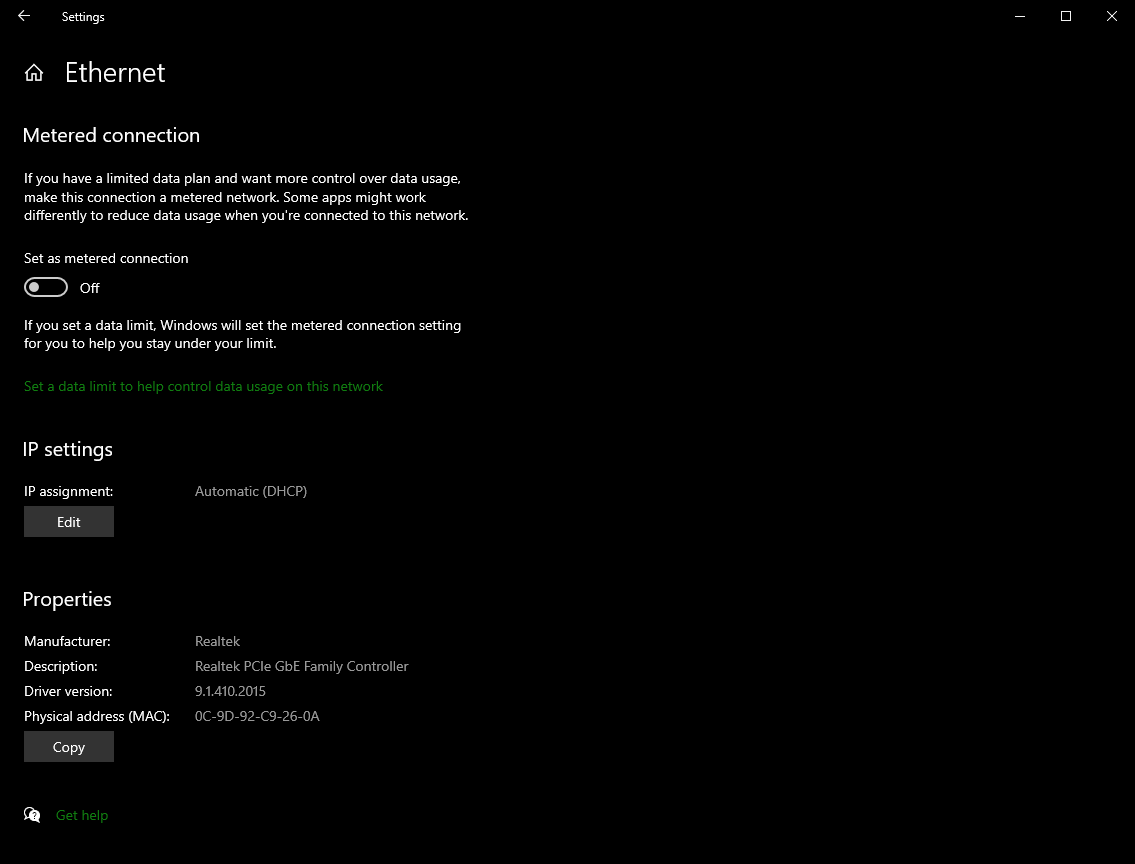roboRIO网络故障排除
The roboRIO and FRC® tools use dynamic IP addresses (DHCP) for network connectivity. This article describes steps for troubleshooting networking connectivity between your PC and your roboRIO
使用mDNS 检查 roboRIO
The first step to identifying roboRIO networking issues is to isolate if it is an application issue or a general network issue. To do this, click Start -> type cmd -> press Enter to open the command prompt. Type ping roboRIO-#####-FRC.local where ##### is your team number (with no leading zeroes) and press enter. If the ping succeeds, the issue is likely with the specific application, verify your team number configuration in the application, and check your firewall configuration.
ping roboRIO IP的地址
如果没有响应,请尝试使用上述命令提示符对``10.TE.AM.2’’(:ref:TE.AM IP符号<docs/networking/networking-introduction/ip-configurations:TE.AM IP Notation>)进行ping操作。如果这行得通,则说明您在PC上解析mDNS地址时遇到问题。两种最常见的原因是系统上没有安装mDNS解析器,而网络上没有试图使用常规DNS解析.local地址的DNS服务器。
Verify that you have an mDNS resolver installed on your system. On Windows, this is typically fulfilled by the NI FRC Game Tools. For more information on mDNS resolvers, see the Network Basics article.
使用:ref:FRC无线电配置实用程序<docs/zero-to-robot/step-3/radio-programming:Programming your Radio>,将您的计算机与其他任何网络断开连接,并确保已将OM5P-AN配置为访问点。从系统中删除任何其他路由器将有助于验证是否没有DNS服务器引起此问题。
平失败
如果直接ping IP地址失败,则PC的网络配置可能有问题。 PC应该配置为“自动”。要检查这一点,请单击“开始”->“设置”->“网络和Internet”。根据您的网络,选择“ Wifi”或“以太网”。然后单击您所连接的网络。向下滚动到“ IP设置”,然后单击“编辑”,并确保选择了“自动(DHCP)”选项。
USB连接故障排除
如果您尝试对USB连接进行故障排除,请尝试ping roboRIO的IP地址。只要仅将一个roboRIO连接到PC,就应将其配置为172.22.11.2。如果无法ping通,请确保已连接roboRIO并为其供电,并且已安装NI FRC游戏工具。游戏工具会安装USB连接所需的roboRIO驱动程序。
如果此ping成功,但.local ping失败,则可能是roboRIO主机名配置错误,或者您已连接到尝试解析.local地址的DNS服务器。
以太网连接
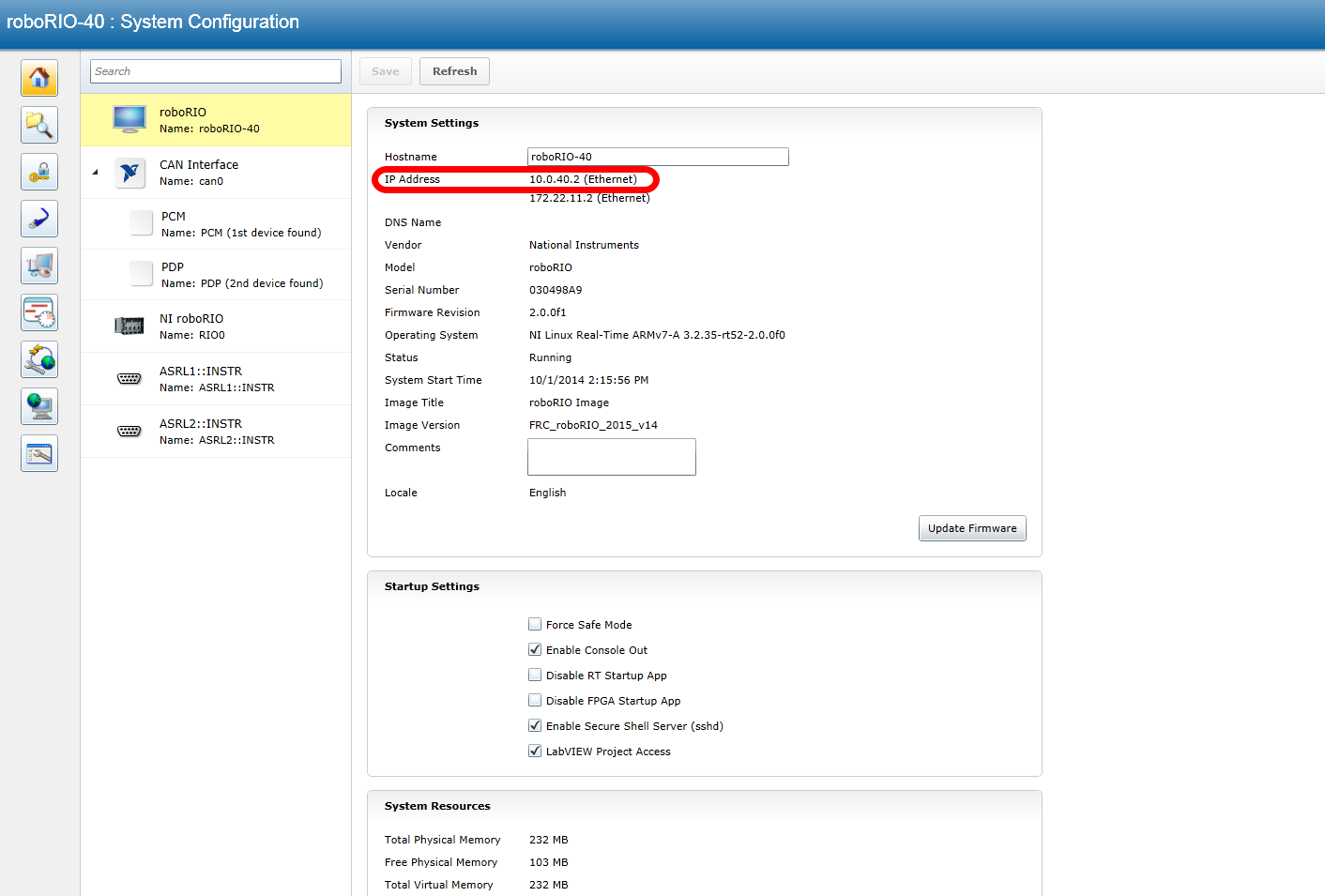
If you are troubleshooting an Ethernet connection, it may be helpful to first make sure that you can connect to the roboRIO using the USB connection. Using the USB connection, open the roboRIO webdashboard and verify that the roboRIO has an IP address on the ethernet interface. If you are tethering to the roboRIO directly this should be a self-assigned 169.*.*.* address, if you are connected to the OM5P-AN radio, it should be an address of the form 10.TE.AM.XX where TEAM is your five digit FRC team number(TE.AM IP Notation). If the only IP address here is the USB address, verify the physical roboRIO ethernet connection.
禁用网络适配器
这与通过物理按钮关闭适配器或使PC进入飞行模式并不总是相同。以下步骤提供有关如何禁用适配器的更多详细信息。
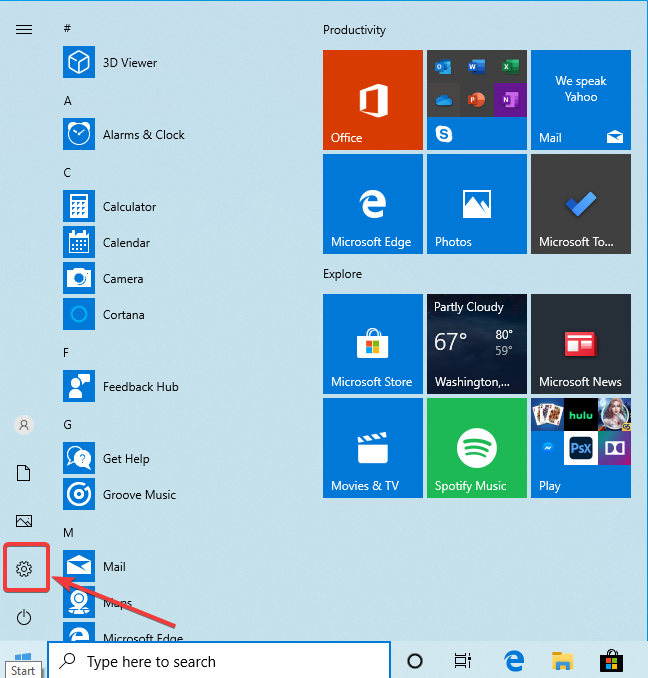
通过单击设置图标打开设置应用程序。

选择“网络和Internet”类别。
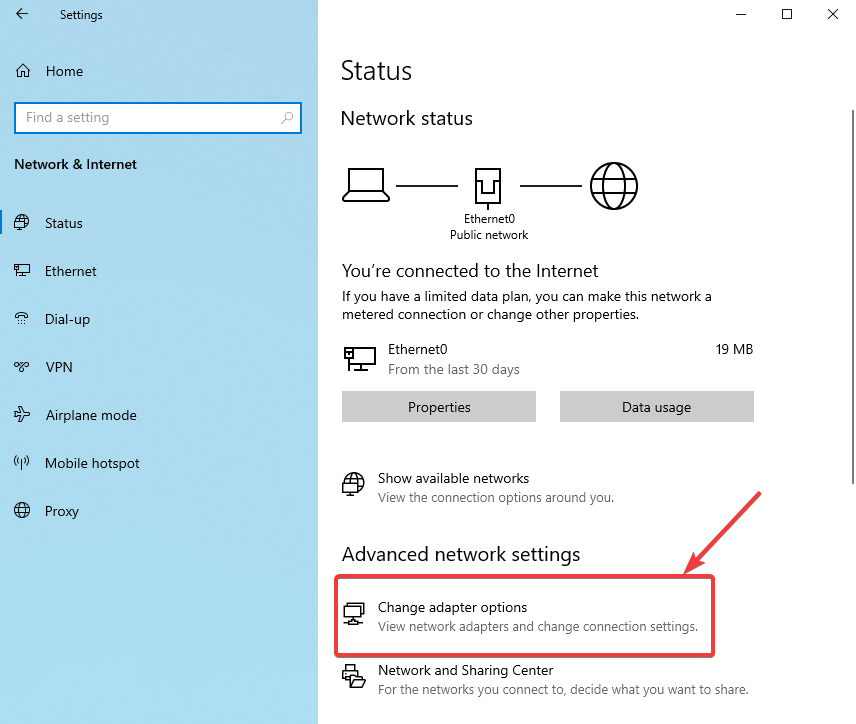
单击“更改适配器选项”。
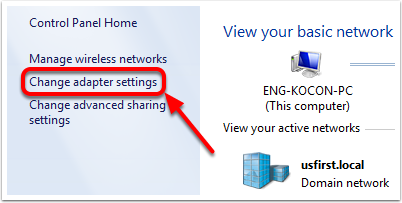
在左窗格上,单击“更改适配器设置”。
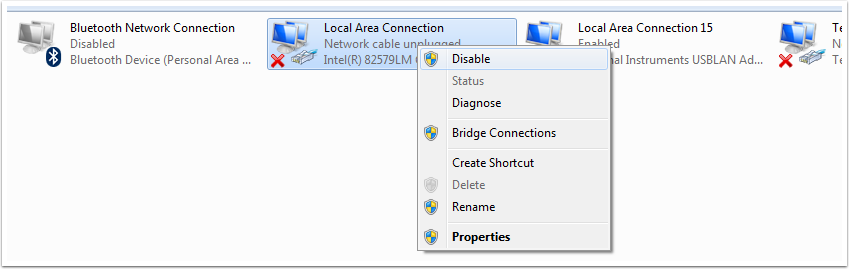
对于除与无线电连接的适配器以外的每个适配器,请右键单击适配器,然后从菜单中选择“禁用”。
代理
代理。启用代理可能会导致roboRIO网络出现问题。