Imaging your roboRIO 1
警告
在为你的roboRIO镜像之前,, 你必须完成:doc:`FRC Game Tools</docs/zero-to-robot/step-2/frc-game-tools>`的安装. 你也必须将 roboRIO电源正确地连接到配电板上。确保roboRIO的电源线连接牢固,并且接口牢固地固定在roboRIO上(共检查4个螺钉)。
备注
The roboRIO 2 uses different imaging instructions. The imaging instructions for the NI roboRIO 2.0 are here.
配置 roboRIO
roboRIO 镜像工具将被用于升级 roboRIO 的固件。
USB 连接
将 USB 电缆从 roboRIO USB 设备端口连接到个人电脑。这需要 USB A 型公头 (标准PC端) 到 B 型公头 (形似切去2个角的正方形) 电缆。常见的有打印机USB电缆等。
备注
roboRIO 应只能通过 USB 连接进行镜像写入。不建议在尝试写入影像时使用以太网连接。
驱动安装
设备驱动程序应自动开始安装。如果您在屏幕的右下方看到一个 “新设备” 弹窗,等待至驱动程序安装完成后再继续。
启动镜像工具
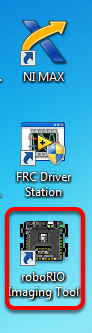
roboRIO映像工具和最新映像已随NI FRC | reg |一起安装。游戏工具。双击桌面上的快捷方式启动映像工具。如果您在对roboRIO进行成像时遇到困难,则可能需要尝试右键单击该图标,然后选择以管理员身份运行。
备注
The roboRIO imaging tool is also located at C:\Program Files (x86)\National Instruments\LabVIEW 2023\project\roboRIO Tool
roboRIO 镜像工具
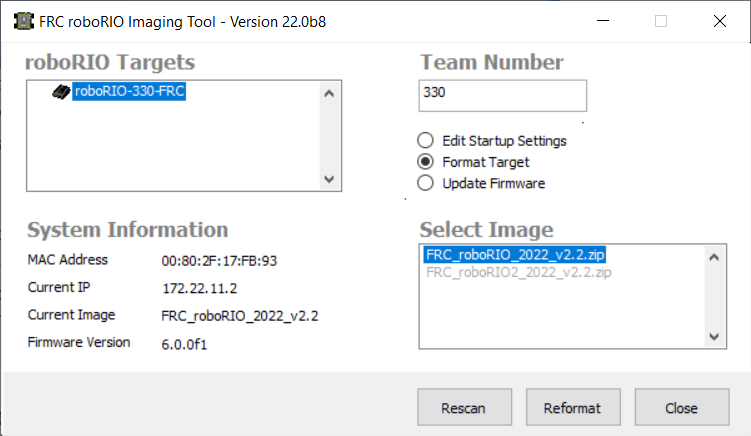
启动后,roboRIO 镜像工具将扫描可用的 roboRIO,并在左上方的框中显示所有找到的 roboRIO。左下方的框将显示当前所选 roboRIO 的信息和设置。右侧面板包含了用于修改 roboRIO 设置的控件:
编辑启动设置-当您要配置roboRIO的启动设置(右窗格中的设置)而不使用roboRIO的映像时,使用此选项。
格式化目标-当您要在roboRIO上加载新图像(或重新刷新现有图像)时使用此选项。这是最常见的选择。
更新固件-此选项用于更新roboRIO固件。在这个季节,映像工具将需要roboRIO固件版本为5.0或更高版本。
更新固件
警告
It is only necessary to update the firmware on a brand new roboRIO. It is not recommended to update the firmware unless it doesn’t meet the conditions below.
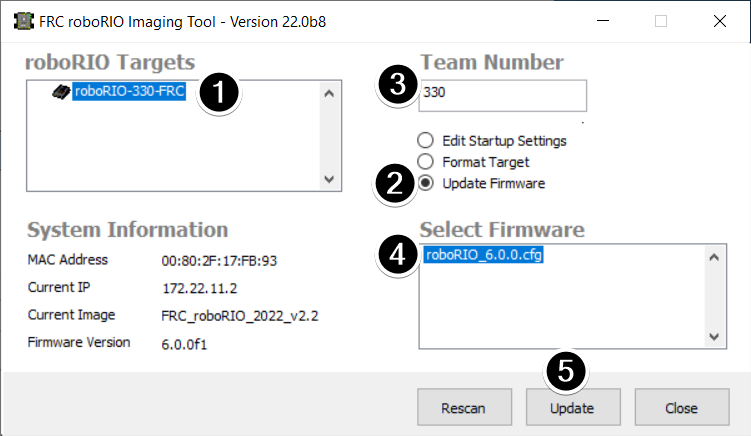
roboRIO固件必须至少为v5.0才能使用2019或更高版本的映像。如果roboRIO的版本至少为5.0(如映像工具的左下方所示),则无需更新。
备注
roboRIO firmware has had different version numbering schemes over the years. It isn’t necessary to update the firmware if it has version 5, 6, 8, 22.5, 23.5 or variations of those version numbers (e.g. 8.8.0f0 is a variation of 8). The firmware is only utilized in safe mode, it is not used in normal operations.
要更新roboRIO固件:
请确保在左上方窗格中选择了您需要的 roboRIO。
Select Update Firmware in the top right pane
Enter a team number in the Team Number box
在右下方选择最新的固件文件
Click the Update button
镜像 roboRIO
警告
The roboRIO image is different then the firmware, and must be updated yearly.
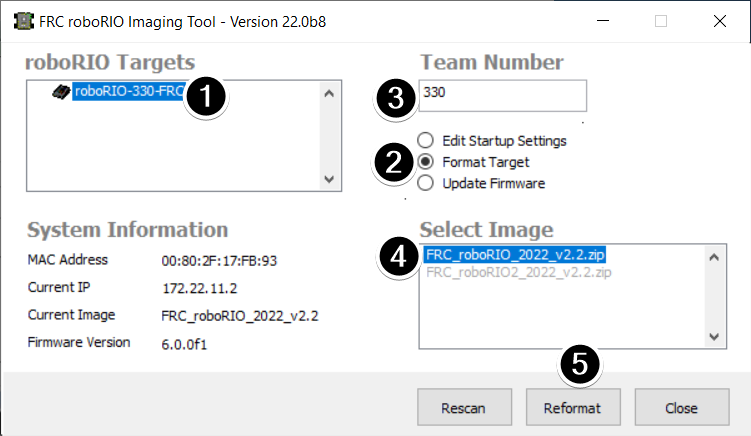
备注
The available image versions will not show until you select Format Target per step 2 below.
确保在左上方窗格中选择了 roboRIO
Select Format Target in the right pane
Enter a team number in the Team Number box
在框中选择最新的镜像版本。
Click Reformat to begin the imaging process.
写入镜像过程
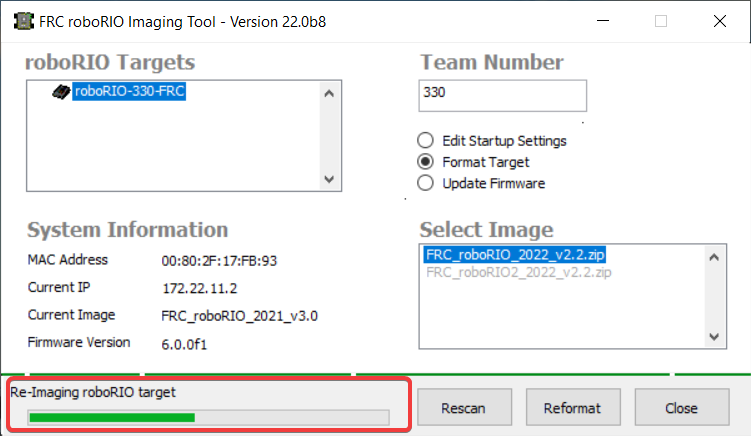
写入镜像过程大约需要3-10分钟。窗口左下方的进度条将指示进度。
写入镜像完成
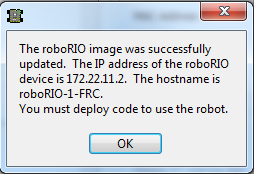
When the imaging completes you should see the dialog above. Click Ok, then click the :guilabel`Close` button at the bottom right to close the imaging tool. Reboot the roboRIO using the Reset button to have the new team number take effect.
故障排除
如果您无法对roboRIO进行镜像,则故障排除步骤包括:
尝试以管理员身份运行roboRIO 镜像工具,方法是右键单击桌面图标以启动它。
尝试使用网络浏览器在 http://172.22.11.2/ 访问 roboRIO 网页,并验证 NI 网络适配器是否出现在控制面板的网络适配器列表中。如果未出现,请尝试重新安装 NI FRC Game Tools 或尝试使用其他PC。
:ref:禁用所有其他网络适配器<docs/networking/networking-introduction/roborio-network-troubleshooting:Disabling Network Adapters>
确保您的防火墙已关闭。
Some teams have experienced an issue where imaging fails if the device name of the computer you’re using has a special character (e.g. dash
-), or number in it, or the name is too long. Try renaming the computer (or using a different PC). On Windows 11, to rename the PC, go to Settings > System > About and click Rename this PC按住复位按钮至少5秒钟,尝试将roboRIO引导至安全模式。
Try a different USB Cable
尝试其他电脑
If the status LED is constantly flashing, and imaging in safe mode failed, follow the roboRIO recovery instructions
If the correct roboRIO image version isn’t available:
Ensure you’ve selected Format Target
If an older version is shown, ensure you’ve installed the latest FRC Game Tools
If the wrong version still shown after installing Game Tools, Uninstall Game Tools and then re-install.