מדריך התקנת WPILib
This guide is intended for Java and C++ teams. LabVIEW teams can skip to התקנת LabVIEW עבור FRC (LabVIEW בלבד). Python teams can skip to Python Installation Guide. Additionally, the below tutorial shows Windows 10, but the steps are identical for all operating systems. Notes differentiating operating systems will be shown.
דרישות מקדימות
- Supported Operating Systems and Architectures:
Windows 10 & 11, 64 bit only. 32 bit and Arm are not supported
Ubuntu 22.04, 64 bit. Other Linux distributions with glibc >= 2.34 may work, but are unsupported
macOS 11 or higher, both Intel and Arm for Java. C++ requires macOS 12 or higher with Xcode 14.
אזהרה
The following OSes are no longer supported: macOS 10.15, Ubuntu 18.04 & 20.04, Windows 7, Windows 8.1, and any 32-bit Windows.
WPILib is designed to install to different folders for different years, so that it is not necessary to uninstall a previous version before installing this year’s WPILib.
Downloading
WPILib Installer
Release Notes
This is an update release of WPILib for the 2024 season. This release has a number of quality-of-life bugfixes.
Upgrading from earlier 2024 releases is easy: simply download and run the new installer and it will update your current installation. If you already have the 2024 WPILib vscode installed, it will detect it and you can simply click "next" for that installation step. After installation, vscode will prompt you when opening your robot project whether you want to upgrade it to this version. Note that using the installer is required to get the new version of desktop tools such as Shuffleboard. This release is compatible with both 2024_v2 releases of the RoboRIO image. Mac note: if upgrading from 2024.1.1, it is necessary to manually remove the 2024.1.1 version of AdvantageScope before running the installer in order for the new version to be installed.
Note: After updating to 2024.3.2, the deploy process will deploy an updated JRE to your robot on first deploy. This means the first deploy will take a little longer than usual.
The documentation for WPILib is located at https://docs.wpilib.org/ (if you have trouble accessing this location, https://frcdocs.wpi.edu/en/stable/ is an alternate location with the same content).
If you're new to FRC, start with Getting Started.
System Requirements: WPILib requires 64-bit Windows 10 or 11, Ubuntu 22.04, or macOS 12 or higher. C++ teams should note that Visual Studio 2022 17.9 is required for desktop builds. Mac users will need to have the Xcode Command Line Tools installed before running the installer. This can be done by running xcode-select --install in the Terminal.
If you're returning from a previous season, check out what's new for 2024. You will need a new RoboRIO image for 2024; this is available via the FRC 2024 Game Tools. Follow the WPILib installation guide to install WPILib.
If you're starting from a 2023 robot project, you will need to import your project to create a 2024 project. The import process is important, as it will make a few automated corrections for some breaking changes that happened in 2024. It is also necessary to import vendor libraries again, since last year’s vendor libraries must be updated to be compatible with this year’s projects.
A complete list of known issues with this release can be found here.
WPILib is developed by a small team of volunteers and the FIRST community.
Downloads
For 2024, we have changed the location for WPILib downloads due to GitHub file size limitations. Please use the links below to download the installer package for your platform.
- WPILib 2024.3.2 - Windows (2.2 GB)
- WPILib 2024.3.2 - Mac (Arm) (1.9 GB)
- WPILib 2024.3.2 - Mac (Intel) (2.1 GB)
- WPILib 2024.3.2 - Linux (x64) (2.5 GB)
- WPILib 2024.3.2 - Linux (arm64) (2.3 GB)
What's Changed since 2024.3.1
Several changes were made to address reports of robot code not immediately restarting following an uncaught exception or native crash:
- "wpi::Now() not initialized" error is now fatal and immediately crashes by @ThadHouse in https://github.com/wpilibsuite/allwpilib/pull/6417
- An uncaught Java exception now immediately exits by @PeterJohnson in https://github.com/wpilibsuite/allwpilib/pull/6420
- JRE updated to not report memory allocation info, as this can hang by @PeterJohnson in https://github.com/wpilibsuite/frc-openjdk-roborio/pull/15
- JRE error log reporting timeout shortened from 120 seconds to 2 seconds by @PeterJohnson in https://github.com/wpilibsuite/frc-openjdk-roborio/pull/16
SysId
- Fix position feedback latency compensation by @brettle in https://github.com/wpilibsuite/allwpilib/pull/6392
- Fix arm characterization crash by @calcmogul in https://github.com/wpilibsuite/allwpilib/pull/6422
- Fix crash on negative feedforward gains by @calcmogul in https://github.com/wpilibsuite/allwpilib/pull/6425
- Fix wrong position Kd with unnormalized time by @brettle in https://github.com/wpilibsuite/allwpilib/pull/6433
Tools
- AdvantageScope updated to 3.2.1 by @jwbonner in https://github.com/wpilibsuite/WPILibInstaller-Avalonia/pull/403
Math
- Add structured data support for DifferentialDriveWheelPositions by @DeltaDizzy in https://github.com/wpilibsuite/allwpilib/pull/6412
- LinearSystemId: Don't throw if Kv = 0 by @calcmogul in https://github.com/wpilibsuite/allwpilib/pull/6424
Simulation GUI
- Use shift key to enable docking features by @PeterJohnson in https://github.com/wpilibsuite/allwpilib/pull/6429
Documentation
- [wpiunits] Fix Distance class javadocs to state the correct dimension by @DeltaDizzy in https://github.com/wpilibsuite/allwpilib/pull/6363
- Add docs for features not supported on PDH (NFC) by @sciencewhiz in https://github.com/wpilibsuite/allwpilib/pull/6436
Examples
- Remove unused private variables by @calcmogul in https://github.com/wpilibsuite/allwpilib/pull/6403
Full Changelog: https://github.com/wpilibsuite/allwpilib/compare/v2024.3.1...v2024.3.2
MD5 Hashes
9a6bae26d00083398ebdb430b5133591 WPILib_Linux-2024.3.2.tar.gz
36c77d22fa3600c840944637c244d06b WPILib_LinuxArm64-2024.3.2.tar.gz
9d54e02fb6c049558ddb4520249beb46 WPILib_Windows-2024.3.2.iso
e6eee31dd4fb3b10676ed3841c0f7634 WPILib_macOS-Intel-2024.3.2.dmg
9e326f2ecf90db7549ecd4ffbb840999 WPILib_macOS-Arm64-2024.3.2.dmg
SHA256 Hashes
2e3d669c4100acf64808069848c8218d5e66204304986114e726ef5c564a3de7 WPILib_Linux-2024.3.2.tar.gz
ad776cc4ce7267bec05ed4f6fe3698cd1a2291460a2ab220fe2936d8582b4777 WPILib_LinuxArm64-2024.3.2.tar.gz
ff73a846153016e588f73dd147790bf4a496019d65efa3daf2b06faef2f822bc WPILib_Windows-2024.3.2.iso
ca551ee4e44ed1135b5caa0d70920ce29fd06f260099cb85da976081e66a7aac WPILib_macOS-Intel-2024.3.2.dmg
1af409d3d05debb20120ab494f5d21f482ce270768f41221db2714c97e8db135 WPILib_macOS-Arm64-2024.3.2.dmg
You can download the latest release of the installer from GitHub.
Once on the GitHub releases page, scroll to the Downloads section.
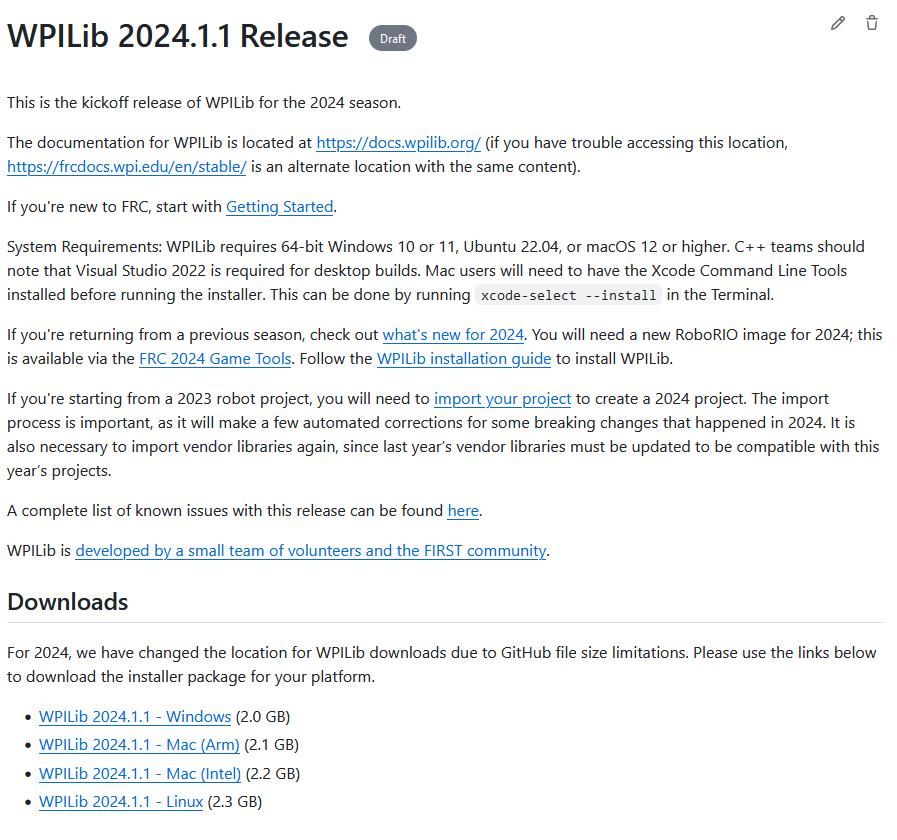
Then click on the correct binary for your OS and architecture to begin the download.
חילוץ המתקין
כאשר אתם מוריד את מתקין ה-WPILib, הוא מופץ כקובץ תמונת דיסק .iso עבור Windows, קובץ .tar.gz עבור לינוקס, או DMG עבור macOS.
Windows 10+ users can right click on the downloaded disk image and select Mount to open it. Then launch WPILibInstaller.exe.
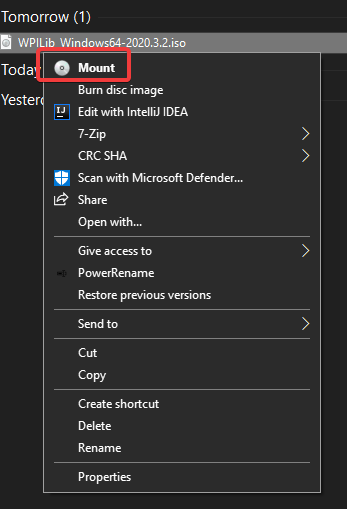
הערה
Other installed programs may associate with iso files and the mount option may not appear. If that software does not give the option to mount or extract the iso file, then follow the directions below.
You can use 7-zip to extract the disk image by right-clicking, selecting 7-Zip and selecting Extract to…. Windows 11 users may need to select Show more options at the bottom of the context menu.
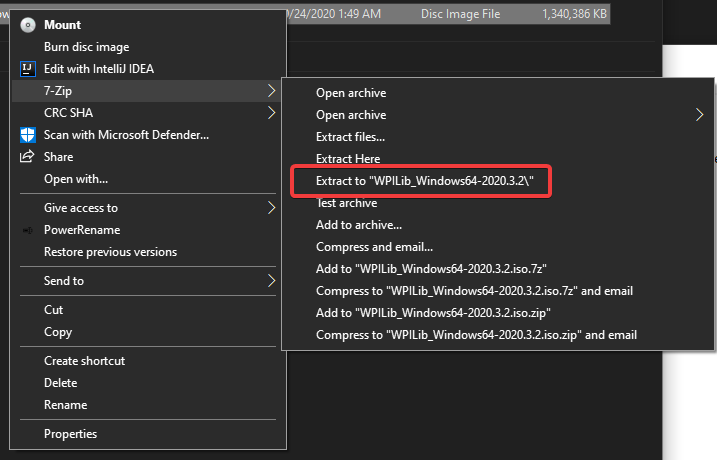
After opening the .iso file, launch the installer by opening WPILibInstaller.exe.
הערה
After launching the installer, Windows may display a window titled ”Windows protected your PC“. Click More info, then select Run anyway to run the installer.
For this release, macOS users will need to have the Xcode Command Line Tools installed before running the installer; we are working on removing this requirement in a future release. This can be done by running xcode-select --install in the Terminal.
חשוב
When upgrading from a 2024 beta release or 2024.1.1, it’s necessary to manually delete AdvantageScope before running the installer. Navigate to ~/wpilib/2024/tools and delete AdvantageScope.
משתמשי macOS יכולים ללחוץ לחיצה כפולה על ה-”DMG“ שהורדתם ואז לבחור ”WPILibInstaller“ להפעלת היישום.
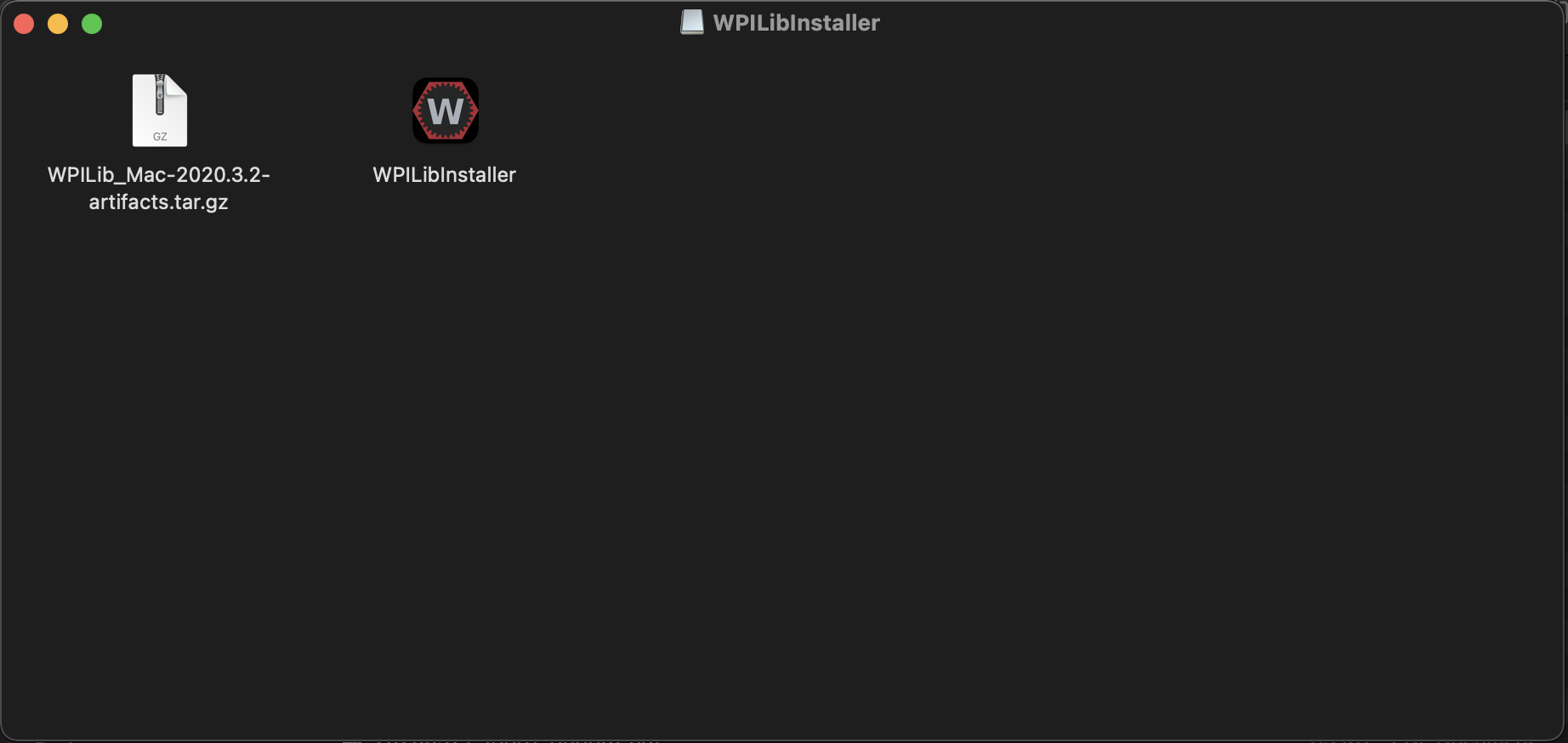
Linux users should extract the downloaded .tar.gz and then launch WPILibInstaller. Ubuntu treats executables in the file explorer as shared libraries, so double-clicking won’t run them. Run the following commands in a terminal instead with <version> replaced with the version you’re installing.
$ tar -xf WPILib_Linux-<version>.tar.gz
$ cd WPILib_Linux-<version>/
$ ./WPILibInstaller
הרצת המתקין
כאשר תפתחו את המתקין, תראו מסך דומה למסך שלמטה. לחצו על Start.
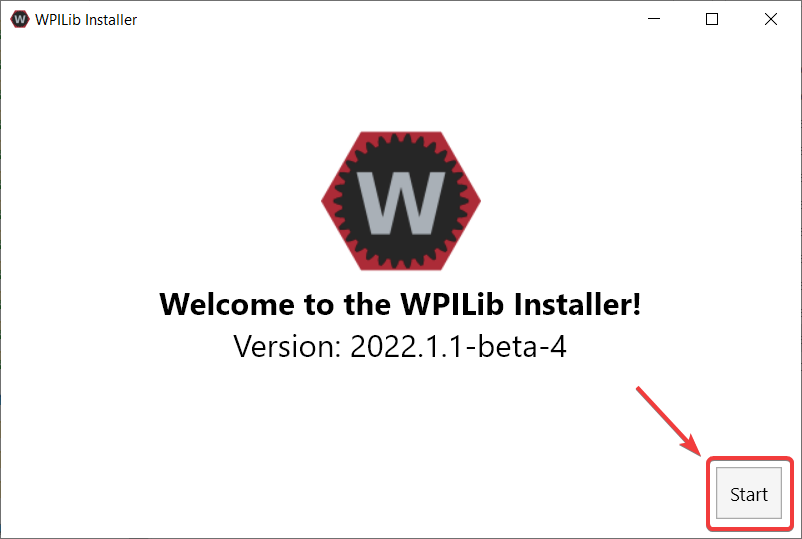
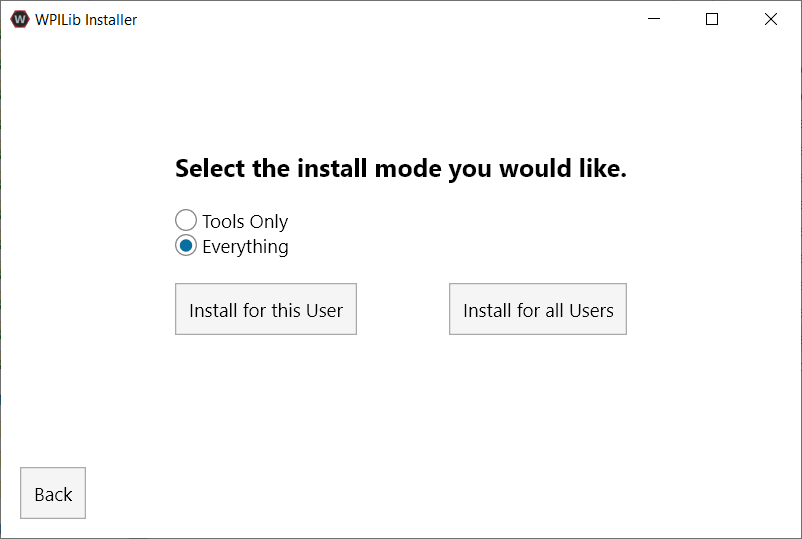
This showcases a list of options included with the WPILib installation.
Tools Only installs just the WPILib tools (Pathweaver, Shuffleboard, RobotBuilder, SysId, Glass, and OutlineViewer) and JDK.
Everything installs the full development environment (VS Code, extensions, all dependencies), WPILib tools, and JDK.
אתם תבחינו בשני כפתורים, Install for this User ו-Install for all Users. ה-Install for this User יתקין רק במשתמש הנוכחי ואינו דורש הרשאות מנהל מערכת. עם זאת, Install for all Users מתקין את הכלים לכל משתמשי המערכת ודורש הרשאת מנהל. Install for all Users אינה אפשרית עבור macOS ולינוקס.
הערה
If you select Install for all Users, Windows will prompt for administrator access through UAC during installation.
בחרו באפשרות המתאימה לכם, ולאחר מכן יוצג בפניכם מסך ההתקנה הבא.
המסך הבא קשור להורדה של VS Code. מטעמי רישיון, VS Code לא יכול להיכלל במתקין.
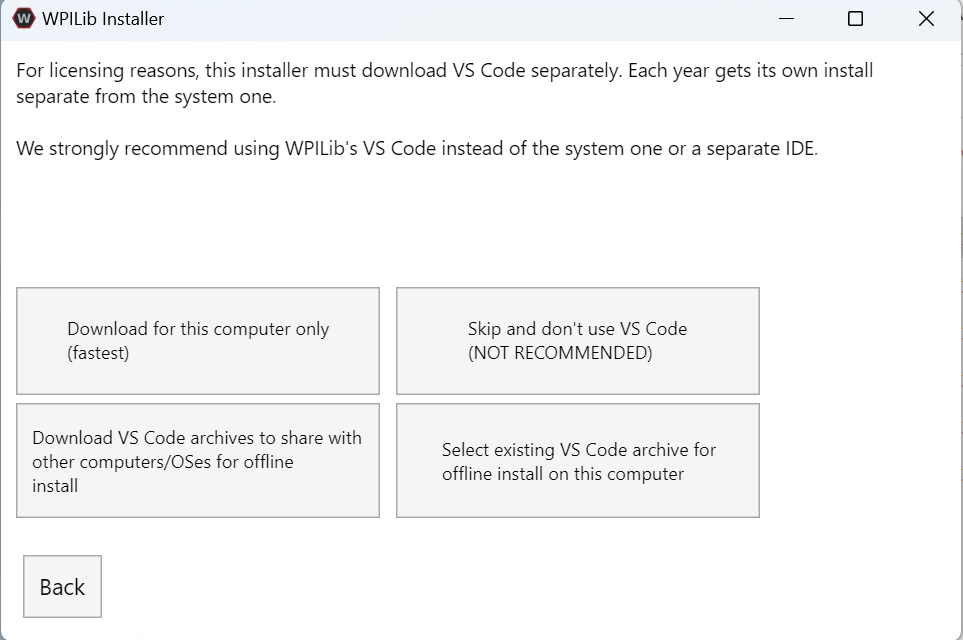
Download for this computer only
זה מוריד את VS Code רק עבור הפלטפורמה הנוכחית, שזוהי גם ההתקנה הקטנה ביותר.
Skip and don’t use VS Code
מדלג על התקנת VS Code. שימושי להתקנות או קונפיגורציות מתקדמות. בדרך כלל לא מומלץ.
Select existing VS Code archive for offline install on this computer
בחירה באפשרות זו תאפשר לכם לבחור מיקום קובץ קיים של VS Code שהורד בעבר על ידי המתקין. אפשרות זו לא מאפשרת לכם לבחור עותק של VS Code שכבר מותקן במחשב שלכם.
Create VS Code archives to share with other computers/OSes for offline install
אפשרות זו מורידה ושומרת עותק של VS Code לכל הפלטפורמות, דבר זה שימושי עבור שיתוף העותק של המתקין.
Go ahead and select Download for this computer only. This will begin the download process and can take a bit depending on internet connectivity (it’s ~100MB). Once the download is done, select Next. You should be presented with a screen that looks similar to the one below.
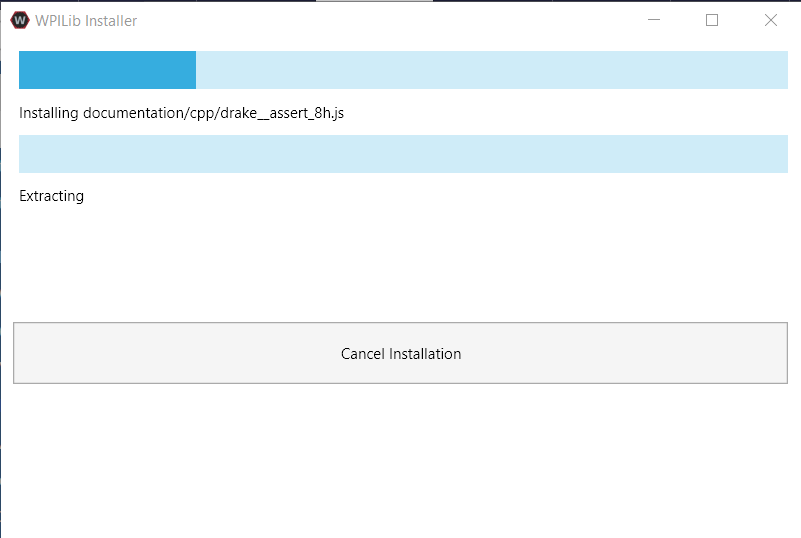
לאחר השלמת ההתקנה, יוצג בפניכם מסך הסיום.
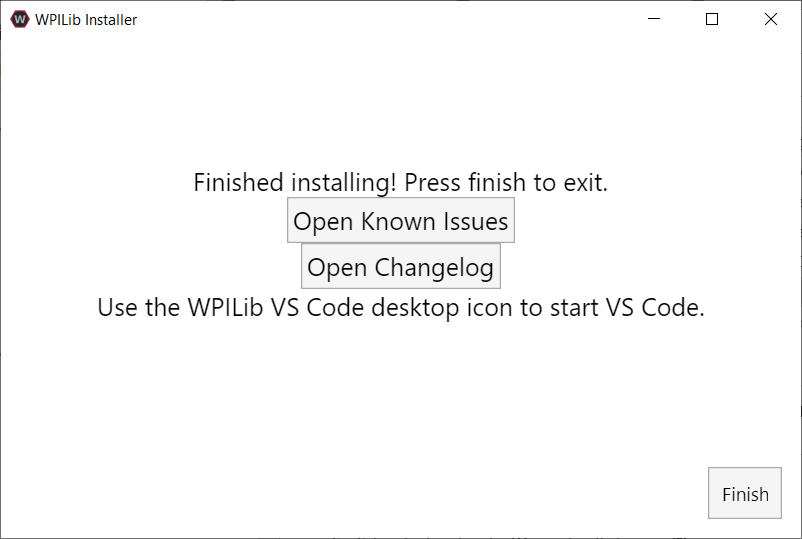
חשוב
WPILib installs a separate version of VS Code. It does not use an already existing installation. Each year has it’s own copy of the tools appended with the year. IE: WPILib VS Code 2022. Please launch the WPILib VS Code and not a system installed copy!
מזל טוב, סביבת הפיתוח והכלים של WPILib מותקנים כעת במחשב שלכם! לחצו על סיום כדי לצאת מהמתקין.
לאחר ההתקנה
מערכות הפעלה מסוימות דורשות פעולה סופית כלשהי להשלמת ההתקנה.
לאחר ההתקנה, המתקין פותח את תיקיית ה-WPILib VS Code. גררו את היישום VS Code ל-Dock. הוציאו את דמות הכונן WPILibInstaller משולחן העבודה.
הפצות מסוימות של לינוקס (למשל Ubuntu 20.04) דורשות מכם לתת לקיצור הדרך לשולחן העבודה הרשאה לרוץ. לחצו לחיצה ימנית על סמל שולחן העבודה ובחרו Allow Launching.
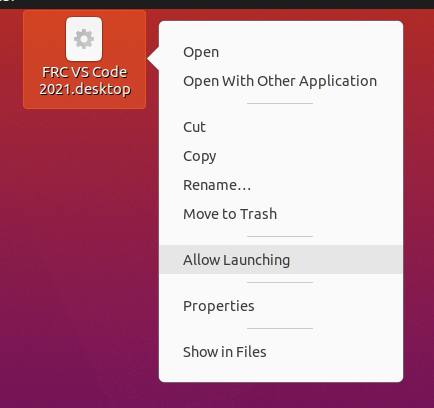
הערה
Installing desktop tools and rebooting will create a folder on the desktop called YYYY WPILib Tools, where YYYY is the current year. Desktop tool shortcuts are not available on Linux and macOS.
Additional C++ Installation for Simulation
C++ robot simulation requires that a native compiler to be installed. For Windows, this would be Visual Studio 2022 version 17.9 or later (not VS Code), macOS requires Xcode 14 or later, and Linux (Ubuntu) requires the build-essential package.
Ensure the Desktop Development with C++ option is checked in the Visual Studio installer for simulation support.
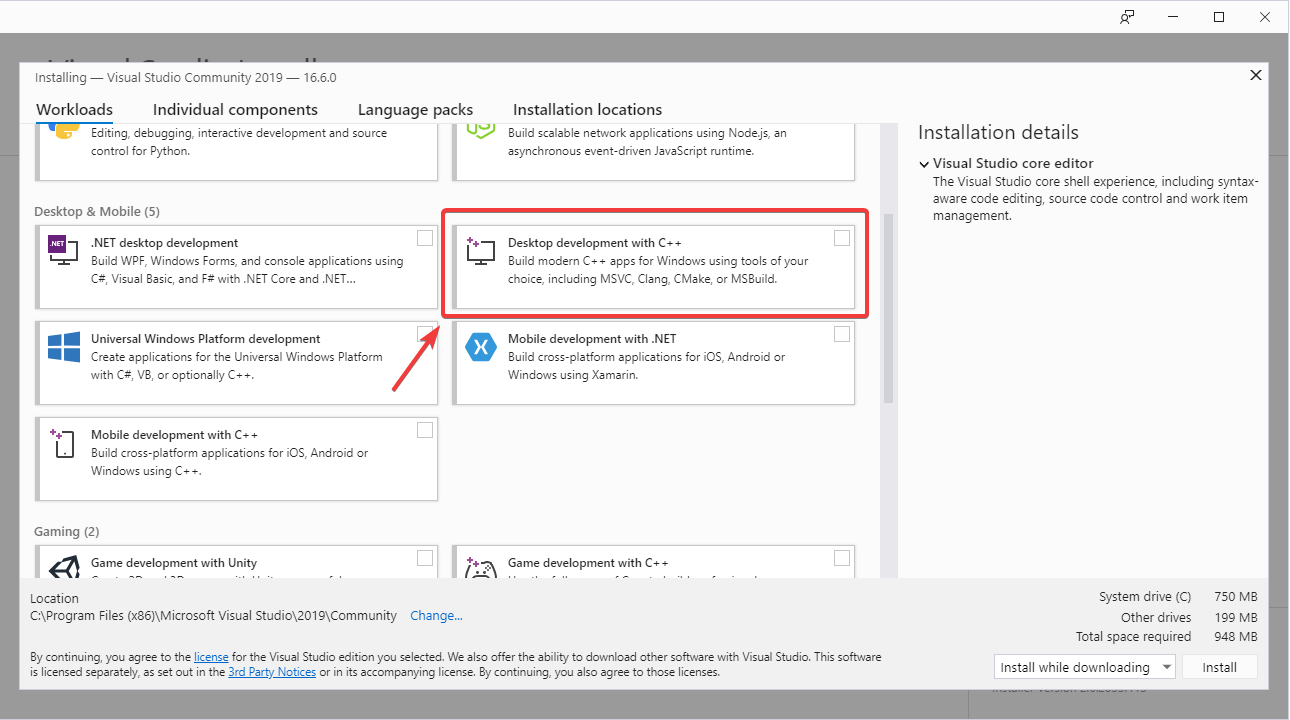
מה הותקן?
המתקין הלא מקוון מתקין את הרכיבים הבאים:
Visual Studio Code - ה-IDE הנתמך לפיתוח קוד לרובוטים החל מ-2019. המתקין הלא מקוון מגדיר עותק נפרד של VS Code לפיתוח WPILib, גם אם כבר יש לכם VS Code מותקן. זה נעשה מכיוון שחלק מההגדרות הנדרשות ל-WPILib עשויות לשבור את תהליכי העבודה הקיימים אם אתם משתמשים ב-VS Code לפרויקטים אחרים.
C++ Compiler - הכלי לבניית קוד C++ עבור ה-roboRIO
Gradle - גרסת ה-Gradle עבור בנייה/הורדת קוד רובוט ב-C++ או Java
Java JDK/JRE - גרסה ספציפית של Java JDK/JRE המשמשת לבניית קוד Java לרובוט ולהפעלת כל אחד מהכלים מבוססי Java (לוחות מחוונים וכו׳). זה מתקיים יחד עם כל התקנות ה-JDK הקיימות ואינו מחליף את המשתנה JAVA_HOME.
WPILib Tools - SmartDashboard, Shuffleboard, RobotBuilder, OutlineViewer, PathWeaver, Glass, SysId, Data Log Tool, roboRIO Team Number Setter, AdvantageScope
WPILib Dependencies - כמו OpenCV, וכו׳.
VS Code Extensions - WPILib and Java/C++/Python extensions for robot code development in VS Code
Documentation - Offline copies of this frc-docs documentation and Java/C++/Python APIs
הסרת ההתקנה
WPILib מעוצב כך שיהיה אפשר להתקין שנים שונות בתיקיות נפרדות, כך שלא צריך להסיר גרסא ישנה בשביל להתקין את WPILib של השנה. למרות זאת, אם רוצים, ניתן לעקוב אחר ההוראות הבאות כדי להסיר את WPILib.
Delete the appropriate wpilib folder (
c:\Users\Public\wpilib\YYYYwhereYYYYis the year to uninstall)מחקו את האיקונים ב-
C:\Users\Public\Public Desktop
Delete the appropriate wpilib folder (
~/wpilib/YYYYwhereYYYYis the year to uninstall)
Delete the appropriate wpilib folder (
~/wpilib/YYYYwhereYYYYis the year to uninstall). egrm -rf ~/wpilib/YYYY
פתרון בעיות
במקרה שההתקנה נכשלה, פתחו בעיה ב-Repository של המתקין. קישור נמצא כאן. המתקין מציין הודעה על סיבת השגיאה, אנא כללו אותה בתיאור הבעיה.