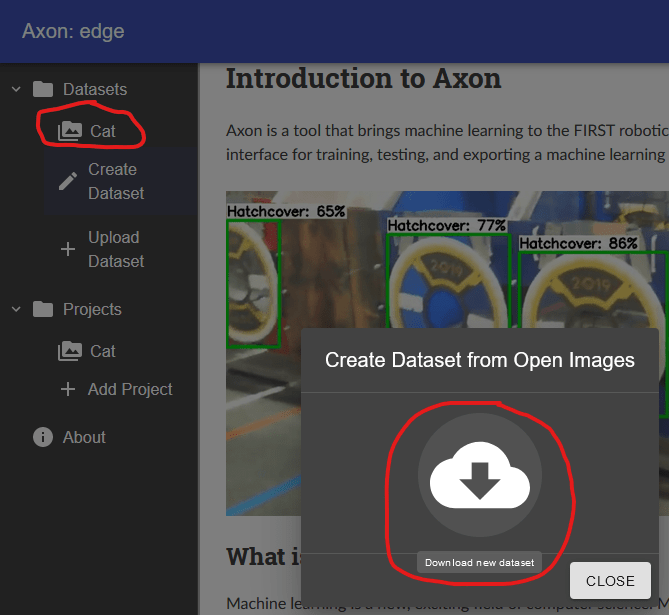Creating a Dataset with Open Images
For the detection of more generic objects, Axon’s dataset creator can be used to make a dataset from Google’s Open Images dataset .
Creating a Dataset
Click the Create Dataset button to begin.
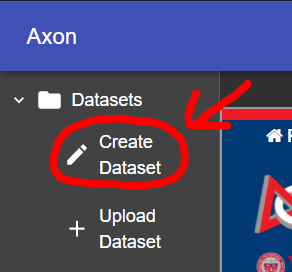
Choosing the Class Names
Next, you need to pick the classes that you would like to detect. They must be selected from the classes available at the Open Images dataset website . Change the category in the top bar to see available classes. In the below picture, Cat is selected, but other class names like Caterpillar are shown to be valid.
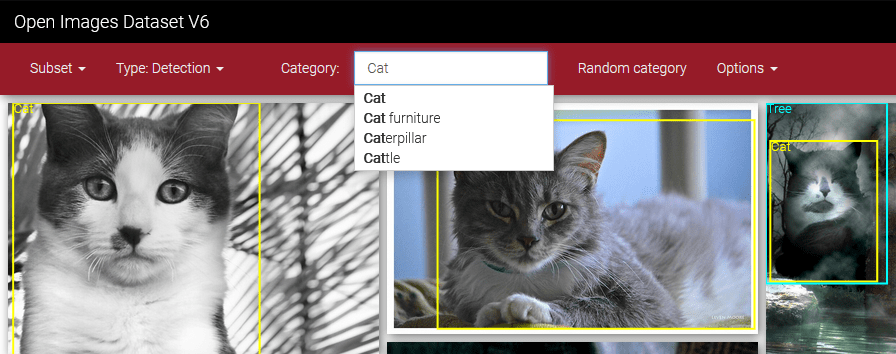
When you have determined the valid class names of the objects that you wish to detect, you can type them into dialog as shown below.
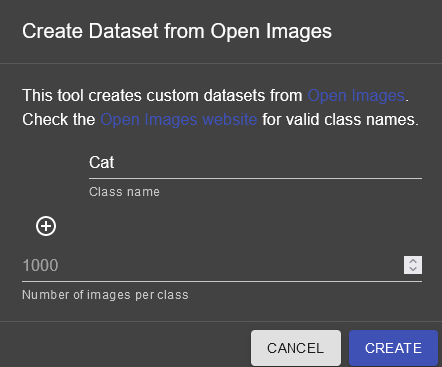
Furthermore, using the add button, you can choose to make a dataset containing more than one class. Subsequently, you can also remove classes using the remove button.
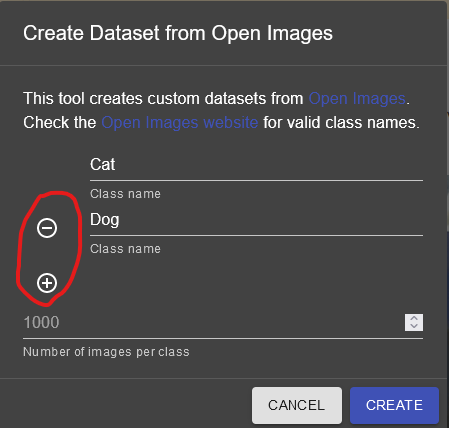
Choosing the Number of Images
Finally, you can select the amount of images that you want for each class category in your dataset and click CREATE.
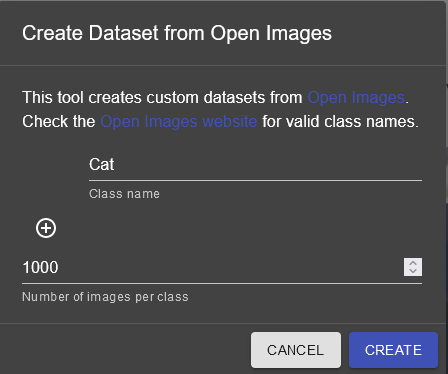
Waiting
The creation process will take from a couple seconds to several minutes, depending on the size of your dataset. The newly-created dataset will be automatically imported into the dataset pane on the left side of the screen, but there is a Download button for sending the dataset to a teammate.