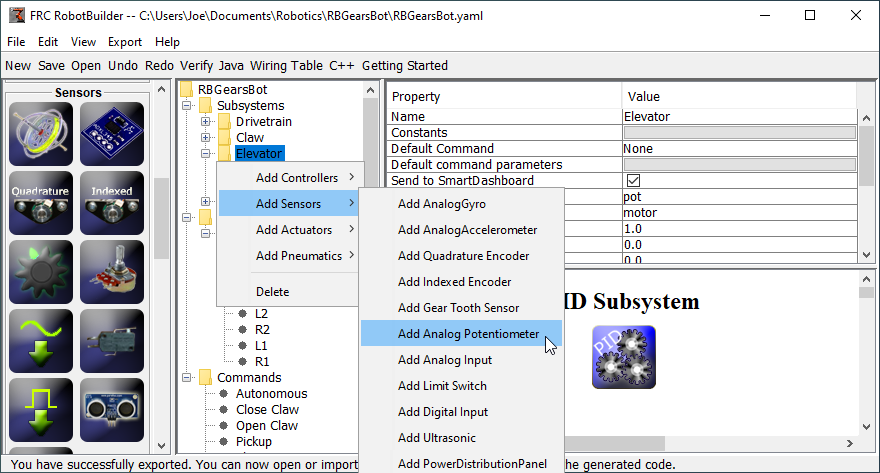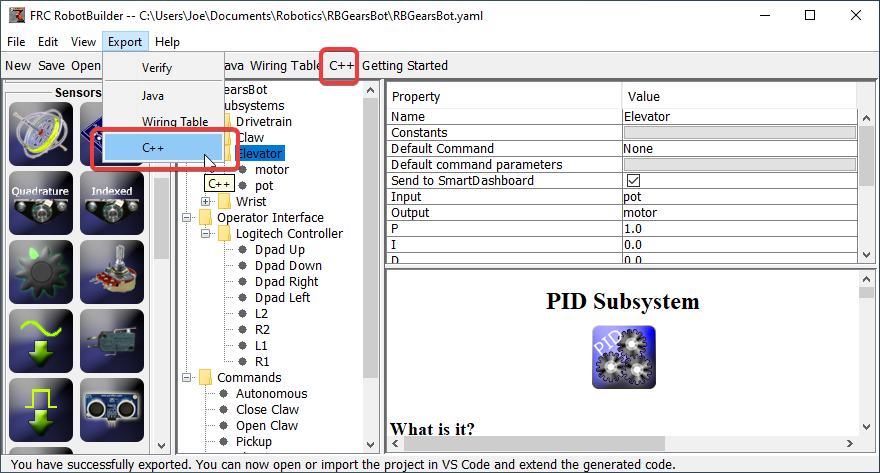RobotBuilder User Interface
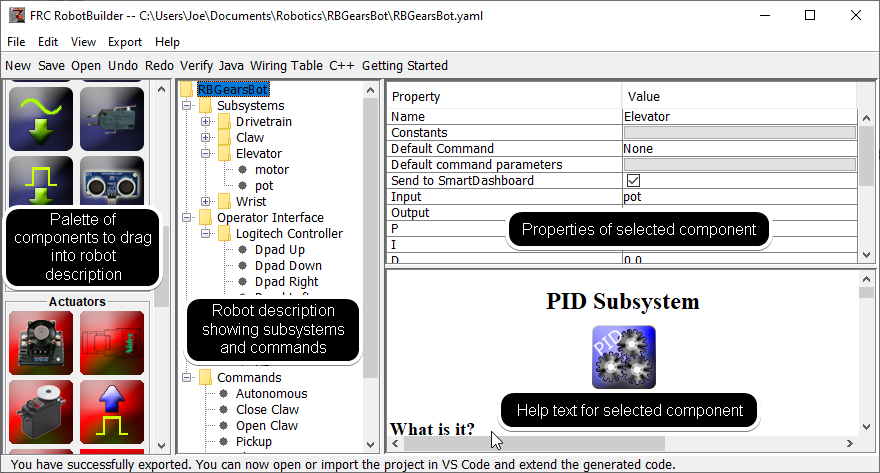
RobotBuilder has a user interface designed for rapid development of robot programs. Almost all operations are performed by drag-and-drop or selecting options from drop-down lists.
Dragging Items from the Palette to the Robot Description
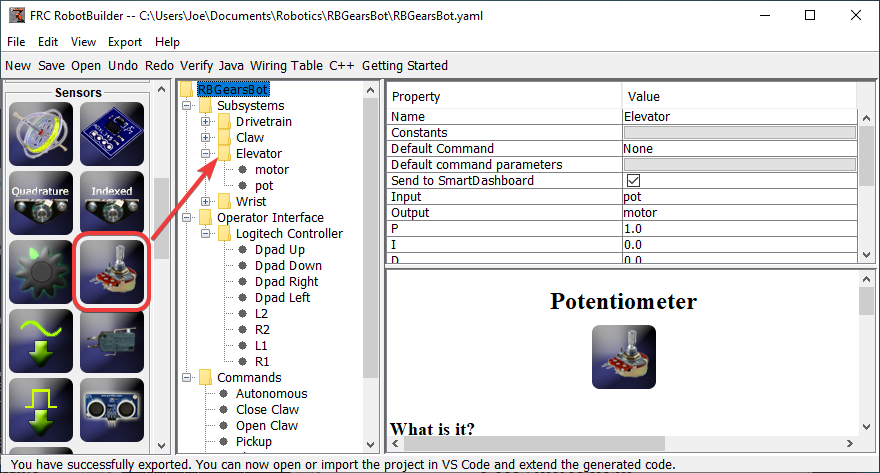
You can drag items from the palette to the robot description by starting the drag on the palette item and ending on the container where you would like the item to be located. In this example, dropping a potentiometer to the Elevator subsystem.
Editing Properties of Robot Description Items
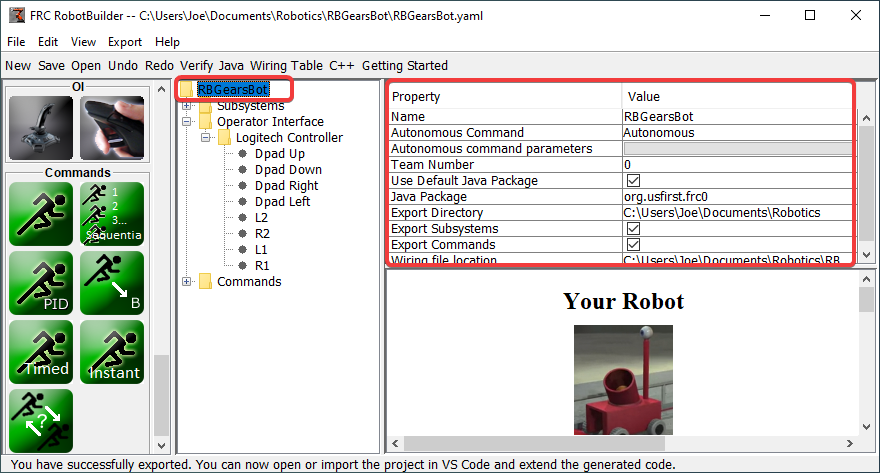
The properties for a selected item will appear in the properties viewer. The properties can be edited by selecting the value in the right hand column.