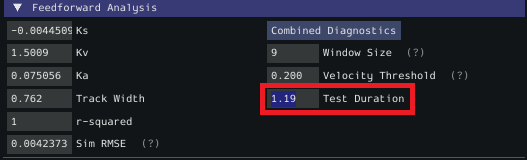Additional Utilities and Tools
This page mainly covers useful information about additional functionality that this tool provides.
JSON Converters
There are a two JSON Utility tools that can be used in the JSON Converters tab: FRC-Char Converter and JSON to CSV Converter.
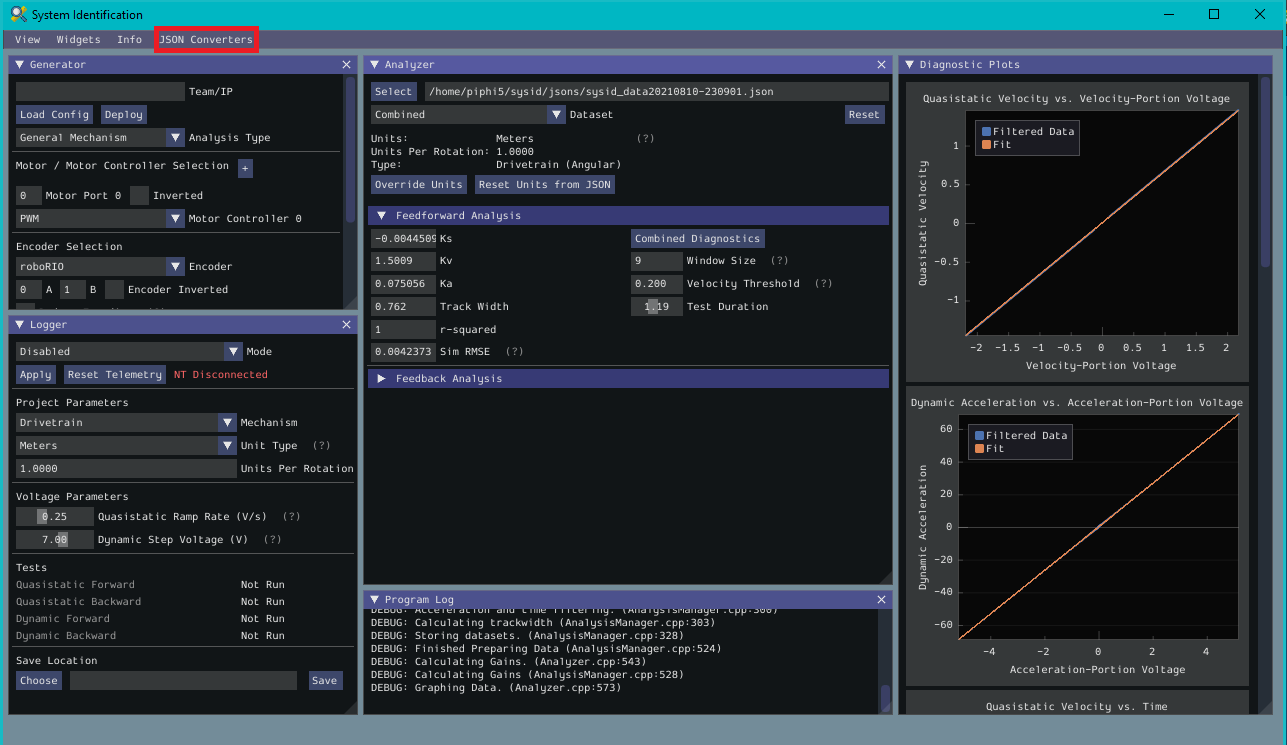
The FRC-Char Converter reads in an FRC-Char JSON and converts it into a SysId JSON that the tool can read.
The JSON to CSV Converter takes a SysId JSON and outputs a CSV file. If the JSON had Drivetrain Mechanism data, the columns are: Timestamp (s), Test, Left Volts (V) , Right Volts (V), Left Position ({0}), Right Position ({units}), Left Velocity ({units}/s), Right Velocity ({units}/s), Gyro Position (deg), Gyro Rate (deg/s).
If the JSON had General Mechanism data, the CSV has the following columns: Timestamp (s), Test, Volts (V), Position({units}), Velocity ({units}/s).
ImGui Tips
The following are essentially handy features that come with the ImGui framework that SysId uses:
Showing and Hiding Plot Data
To add or remove certain data from the plots, click on the color of the data that you would like to hide or remove.
For example, if we want to hide sim data, we can click the green color box.
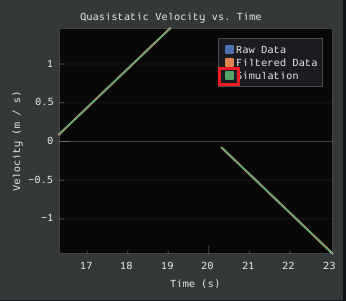
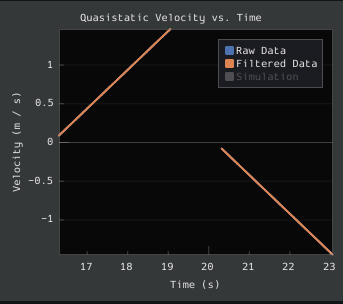
Auto Sizing Plots
If you zoom in to plots and want to revert back to the normally sized plots, just double click on the plot and it will automatically resize it.
Here is a plot that is zoomed in:

After double clicking, it is automatically resized:
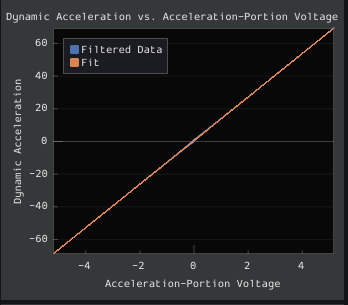
Setting Slider Values
To set the value of a slider as a number rather than sliding the widget, you can CTRL + Click the slider and it will allow you to input a number.
Here is a regular slider:
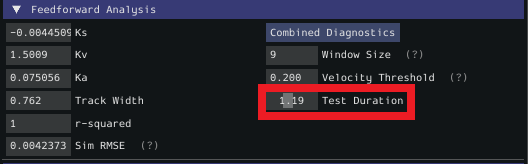
Here is the input after double clicking the slider: